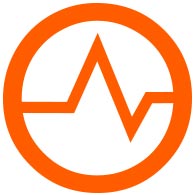October 24, 2017
3 min read
How to Recover Your Production Deployment From a Last Minute Mistake

Submitted by wso2team on Tue, 10/24/2017 - 17:30
You projects that are running in WSO2 Integration Cloud can have multiple versions. You can select which of the versions own the default URL and work on the versions in parallel. This means that your version 1.0 may be retired, 2.0 may be in production, 3.0 may be going through QA, and 4.0 may be in early development.
In addition, our newly released feature allows you to update your projects within the same version without changing the numbering. This is great for small incremental improvements and has built-in rolling update and roll-back functionality.
- How do you update a version?
- How can you revert the version to its previous state?