Configure the email provider
# Configure the email provider
You can configure a custom email provider to send emails with your own email address to your organization users during the flows such as sign-up and account recovery.
By configuring a custom email provider with your organization domain, users will get a familiar email address as the sender when they receive emails from your Asgardeo organization.
# Prerequisites
You need to have an organization in Asgardeo. Create an organization if you don’t have one.
You need to have a custom email provider (SMTP server), which you have control over and can use to send emails to your users.
# Update the email provider
Follow the steps given below to configure the email provider for your organization.
On the Asgardeo Console (opens new window), go to Organizational Settings > Email Provider.
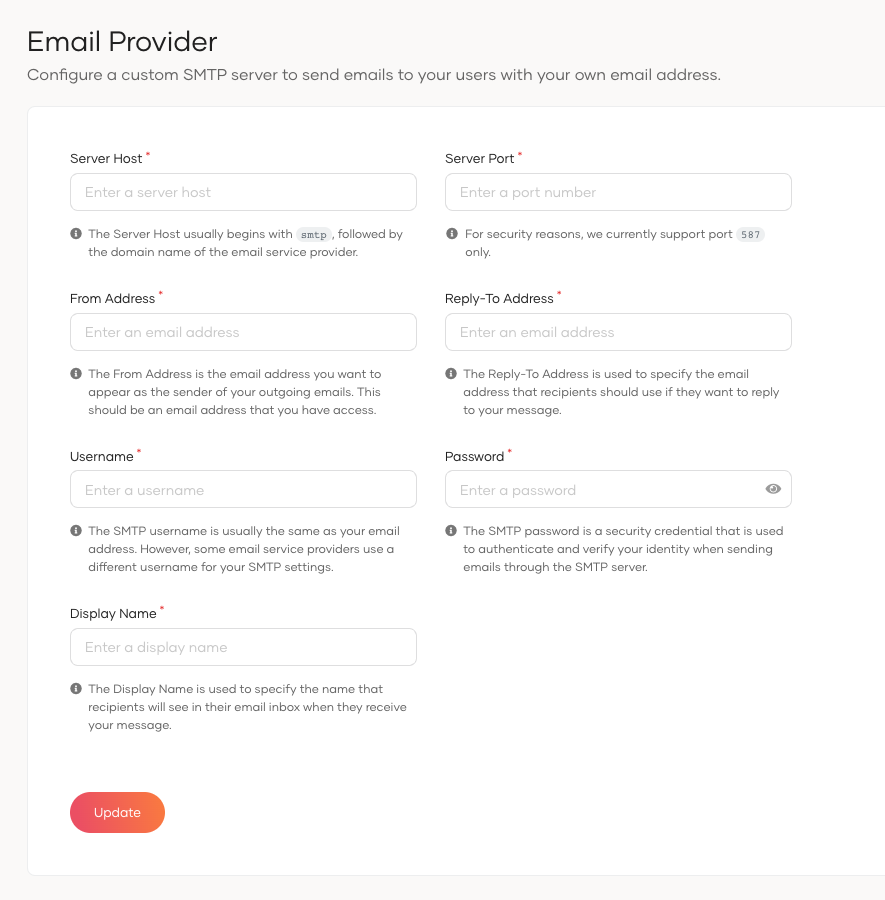
Update the following fields with the configuration information provided by your email provider.
Parameter Description Server Host This is the address of the server that handles outgoing emails. Your email service provider provides it and typically starts with smtp.followed by the domain name.Server Port This is the specific network port used for communication with the email server. For security reasons, we currently support port 587only.From Address This is the email address that appears as the sender of your outgoing emails. Make sure to provide a valid and correctly formatted email address that you have access to and control over. Reply-to Address This is the email address that recipients can use to respond to your emails. It allows you to specify a different email address than the one in the Fromfield for receiving replies.Username This is used to authenticate and verify your identity when connecting to the email server. It is typically your email address, but certain email service providers may provide a unique username. Password This is a security credential used to authenticate and protect access to your email account when sending emails through the email server. Display Name This is the name that recipients will see when they receive an email from you. It is typically your name or the name of your organization. The display name helps recipients quickly identify the sender of the email.
# Revert email provider configurations
To revert your email provider configurations,
- Scroll down to the Danger Zone and click Revert.
- Select the checkbox to confirm your action.
- Click Confirm.

The email provider configurations will now be restored to Asgardeo's default configurations.
