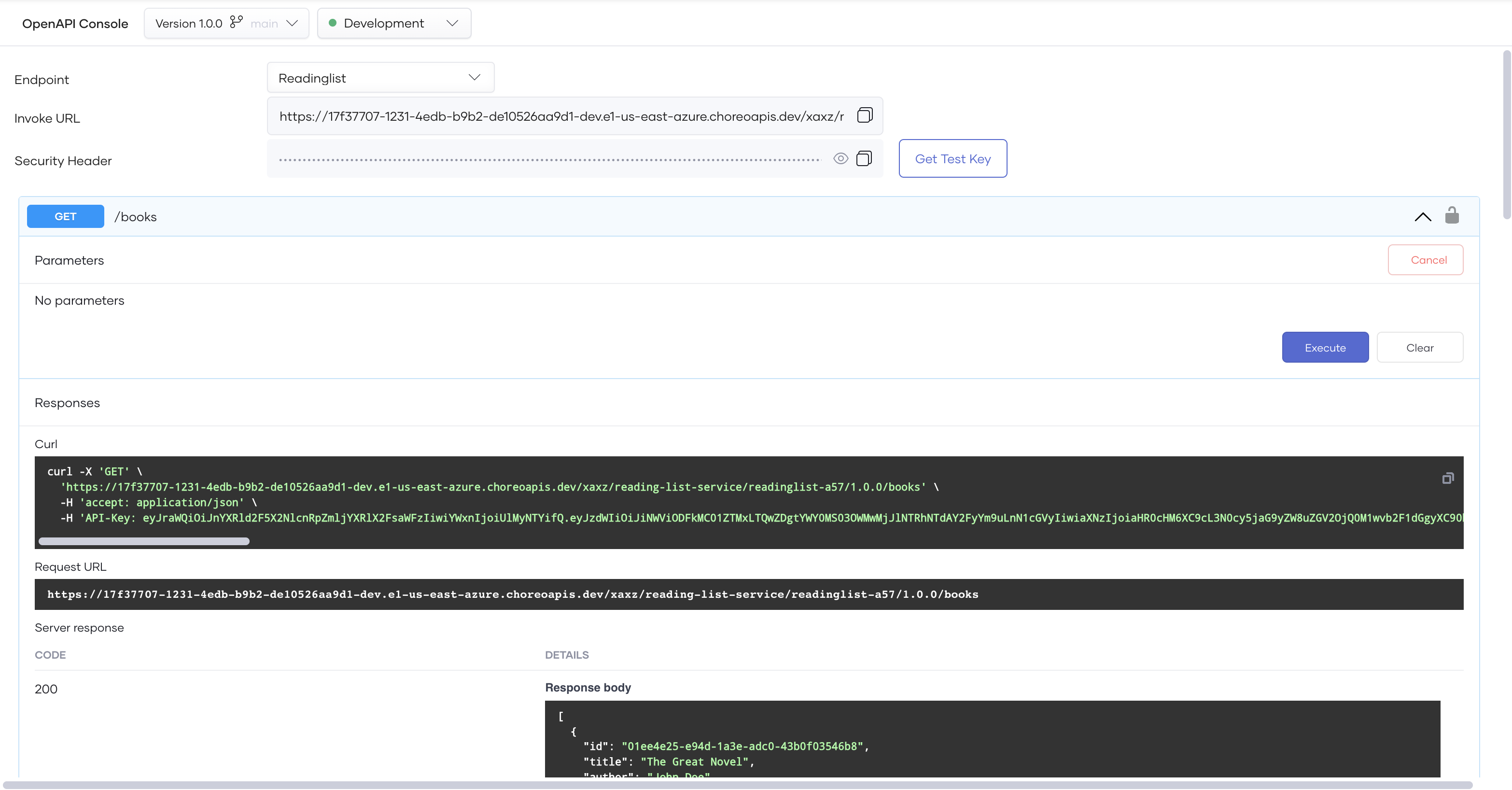Test REST Endpoints via the OpenAPI Console¶
Choreo provides an integrated OpenAPI Console to test REST endpoints of Service components that you create and deploy. As Choreo uses OAuth2.0 authentication to secure REST APIs, the OpenAPI Console generates test keys to test APIs.
Follow the steps below to test a REST endpoint via the integrated OpenAPI Console:
-
Sign in to the Choreo Console.
-
In the Component Listing pane, click on the component you want to test.
-
Click Test in the left navigation menu and then click Console. This opens the OpenAPI Console pane.
-
In the OpenAPI Console pane, select the environment from the drop-down list.
-
Select the required endpoint from the Endpoint list.
Note
- The Network Visibility of an endpoint is set in the endpoints.yaml. You can set it to Public, Organization, or Project.
- If you have set the Network Visibility of the endpoint in the endpoints.yaml to Public, go to step 7.
- If you have set the Network Visibility of the endpoint in the endpoints.yaml to Organization, the endpoint will not be publicly accessible. However, for testing purposes, Choreo offers the ability to create a temporary test URL that is publicly accessible (secured with OAuth 2.0) and remains active for 15 minutes. To generate the temporary URL, proceed with step 6.
-
If the Network Visibility of the endpoint is set to Organization, click on Generate URL to generate a temporary test URL that will be active for 15 minutes. Else, skip this step.
Note
The temporary test URL will be available only for 15 minutes and it will get expired after. You can deactivate the test URL by clicking on the Deactivate URL button.
-
Expand the resource you want to test.
-
Click Try it out.
-
Enter values for parameters if applicable.
-
Click Execute. You can see the response body under Responses.