Set up organizations¶
As a business operating on a B2B (Business-to-Business) model, you can use Asgardeo organizations to represent your partner businesses. This guide explains how you can manage organizations.
Before you begin
- Define your primary business organization.
- Ensure you have organization management privileges in the organization (root).
Create an organization¶
Follow the steps given below to create an organization.
- Login to your organization (root) from the Asgardeo Console.
- On the Asgardeo Console, go to Organization Management > Organizations and click Add Organization.
-
In the Add Organization dialog box that opens, enter a name and description for your organization.
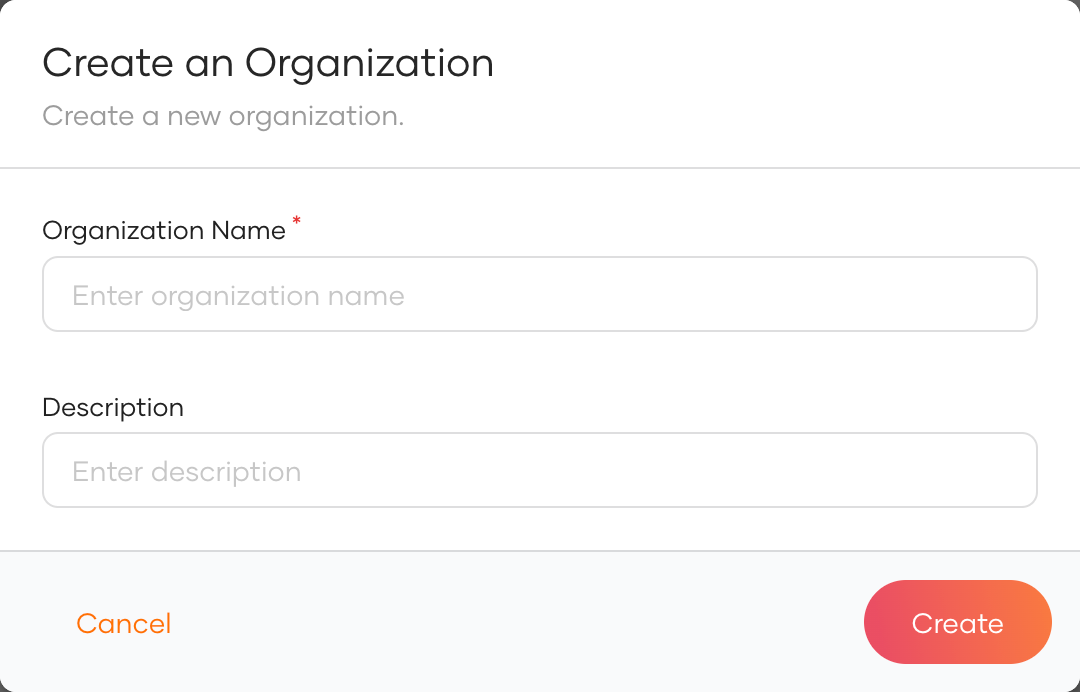
-
Click Register to add the new organization.
-
View the created organization under Organizations.
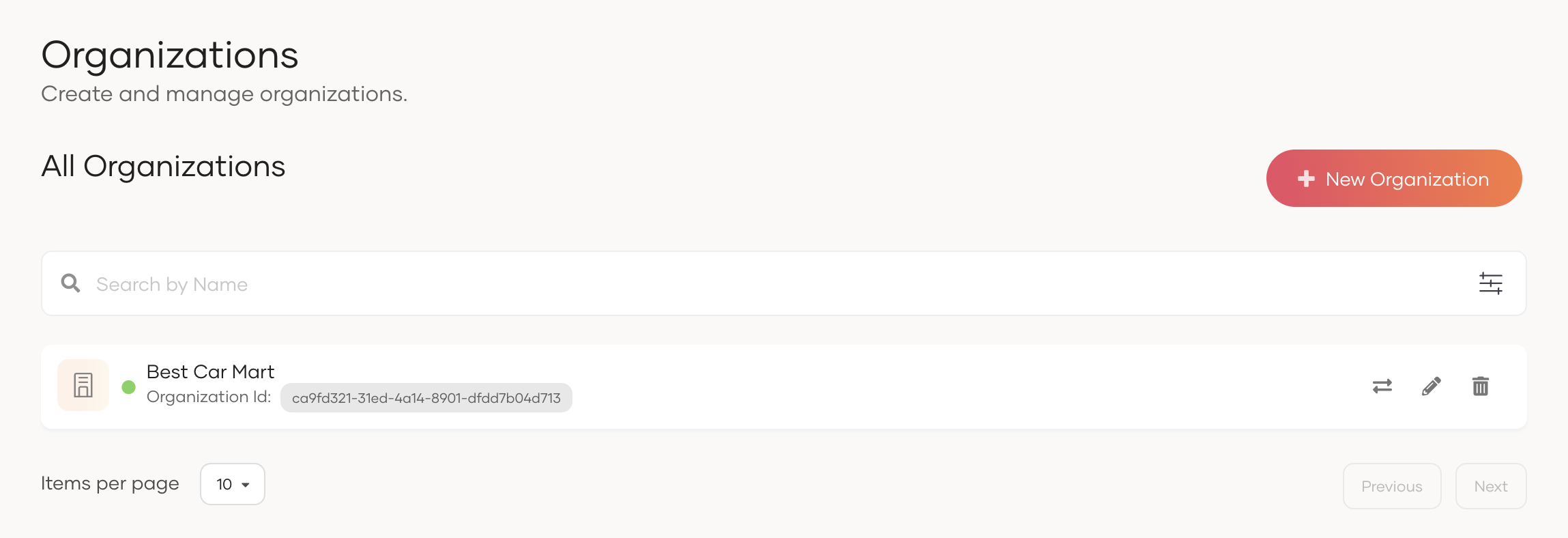
-
Click the Switch icon next to the organization name to switch to its console.
Note
As the creator of the organization, you will be assigned to the Administrator role of the Console application by default, which grants you the following privileges.
- Update / Delete users.
- Create a group and assign users.
- Assign users and groups to roles.
- Create identity providers.
- Update the login options and general information of the applications shared from the organization (root). Learn more about shared applications.
- Configure the branding of the organization. Learn more about branding.
- Build an oragnziation hierarchy by creating organizations.
Add organization attributes¶
Asgardeo lets you maintain additional data about organizations. For example, you can add information about the organization's location, country, number of employees, etc.
To add additional attributes for your organization:
- Login to the organization (root) and go to Organizations.
- Select the organization to which you wish to add additional attributes.
- Go to the Attributes tab and add attributes by entering a Name and Value.
-
Click + to add the new organization attribute.
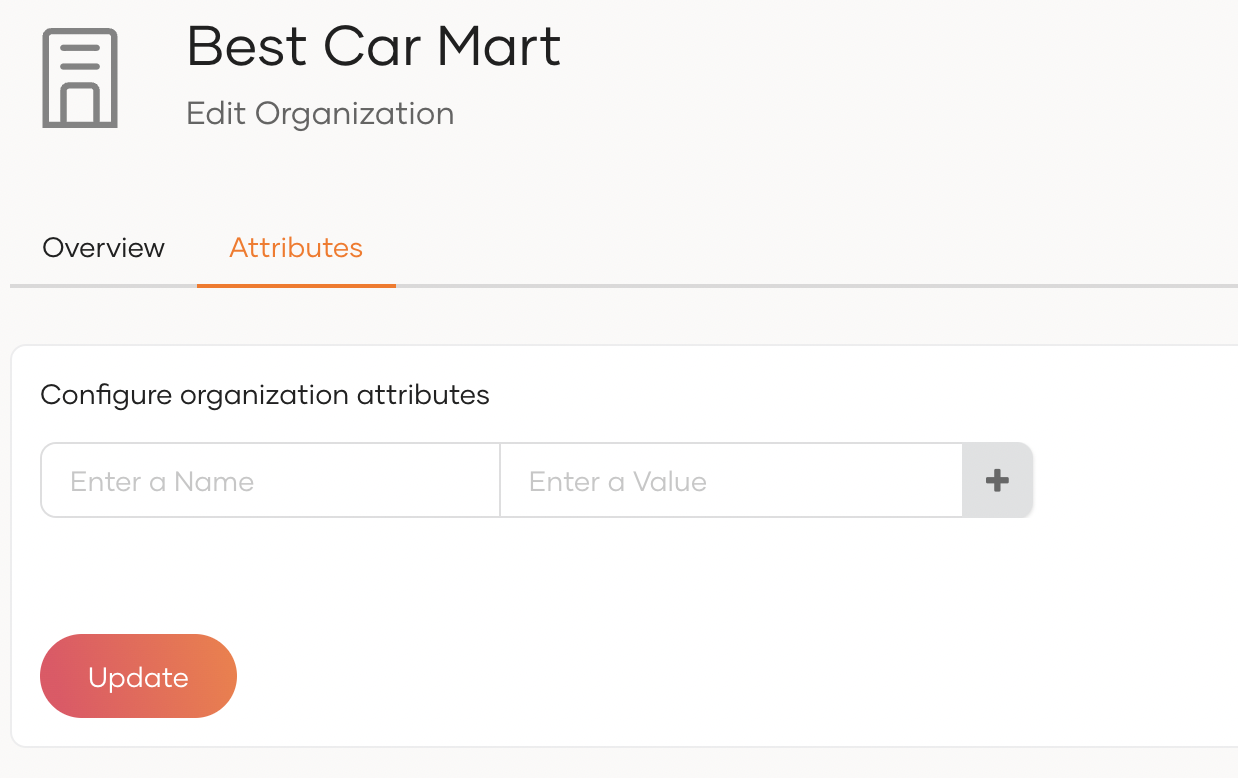
-
Click Update to save the configurations.
Switch to an organization¶
You can switch to a child organization on the Asgardeo Console by selecting the required organization from the list as shown below.
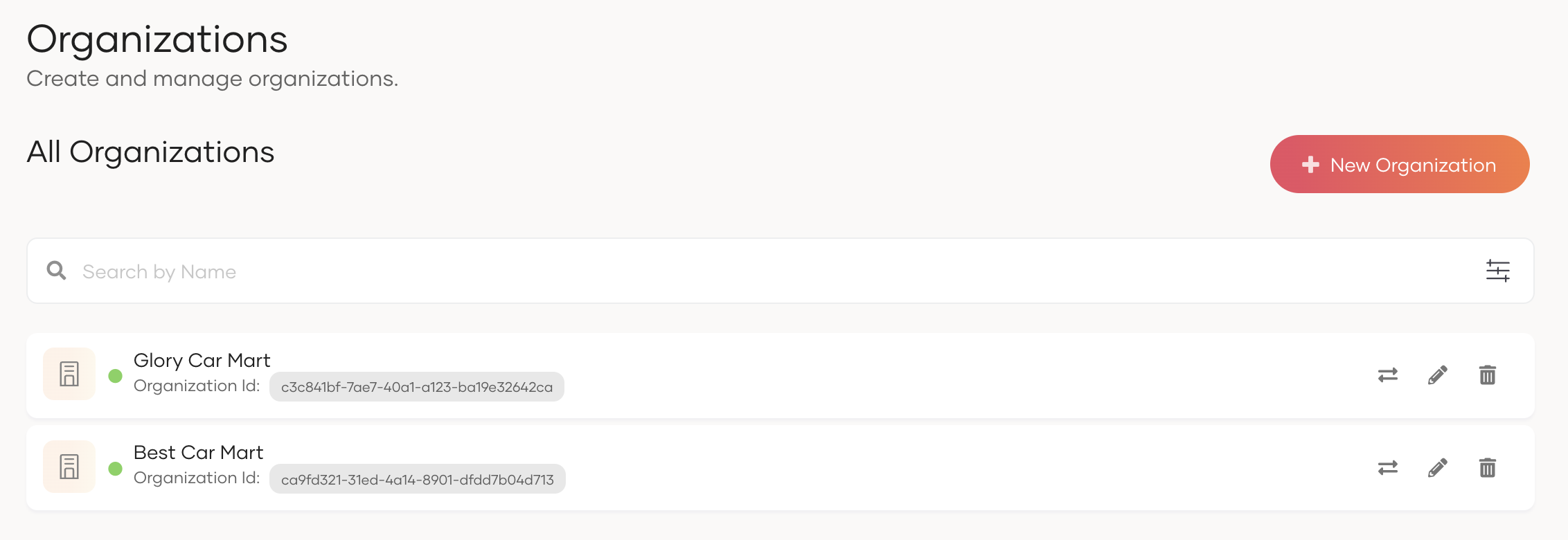
Build an organizational hierarchy¶
Organizations can be structured hierarchically in Asgardeo. This means that if you are a parent organization, you may have multiple child organizations and each child organization can have their own child organizations and so on. This enables you to easily reflect the real-world structure of your business in Asgardeo.
If you are a parent organization admin and you wish to create a new organization in your child organization:
- On the Asgardeo Console, switch to your organization.
- Go to Organizations and click Add Organization.
- In the Add Organization dialog box that opens, enter a unique name and description for your organization.
- Click Register to add the new organization.
Branding for organizations¶
You can configure UI branding, and email branding for your own organization from the Asgardeo Console.
If the organization doesn't have its own branding configurations, it will inherit the UI branding, and email branding configurations from the nearest ancestor that has configured branding.
Note
See the instructions on:
- how to configure UI branding for organizations.
- how to customize email branding for organizations.
Delete organizations¶
You can delete an organization by login into its parent organization.
To delete an organization:
- Login to the parent organization on the Asgardeo Console.
- Go to Organizations to view the list of organizations.
-
Click the delete icon next to the organization you want to delete.
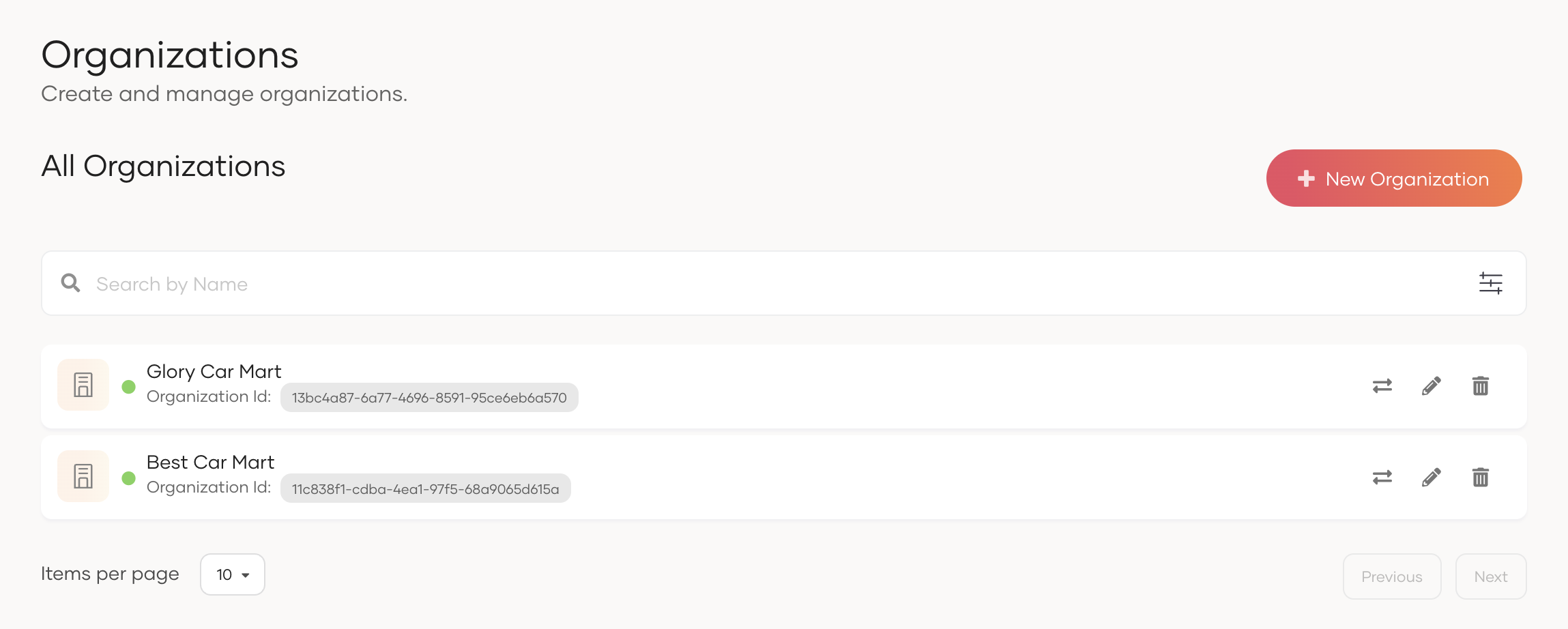
-
Select the checkbox and confirm your action.
Note
If the organization you intend to delete has child organizations, you won't be able to proceed until you have deleted them.