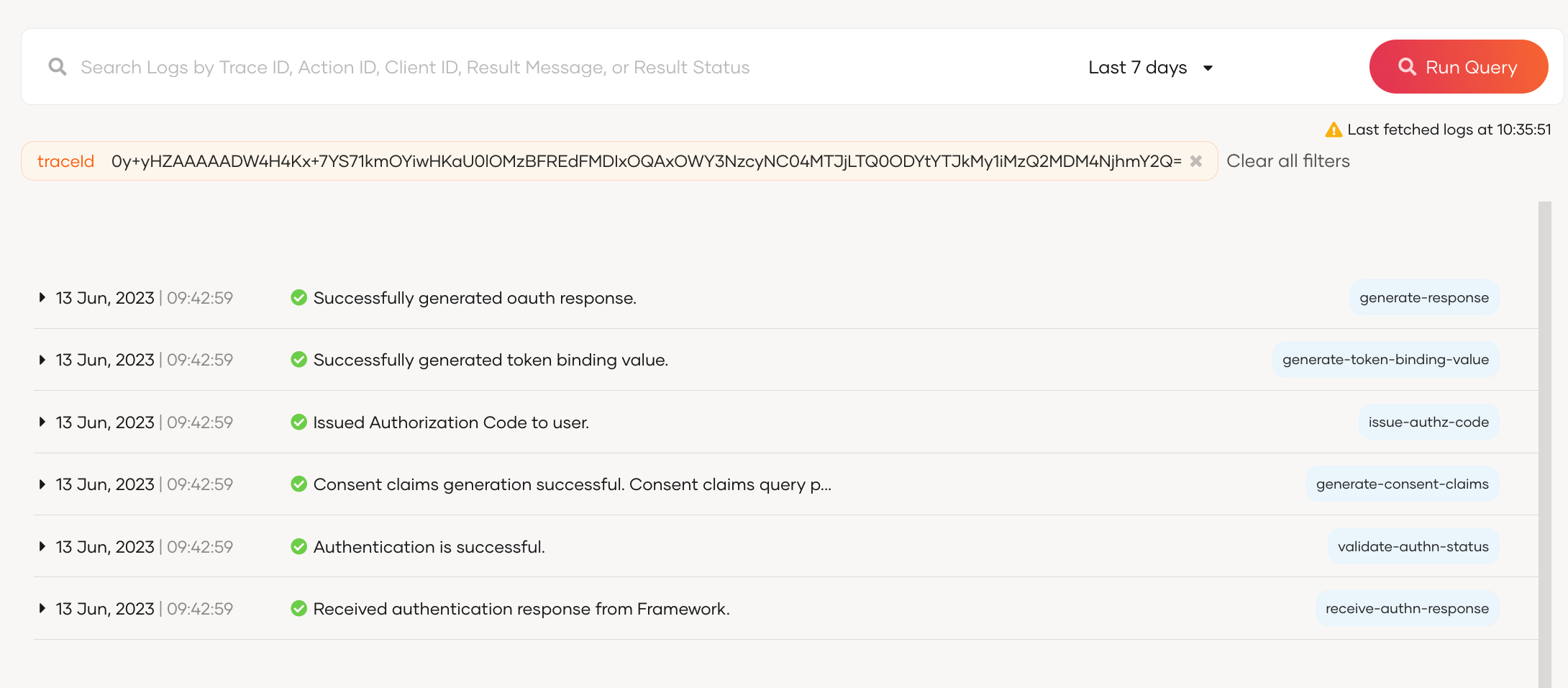Logs in Asgardeo
# Logs in Asgardeo
Logging is essential for maintaining system integrity and security. Two main types of logs are utilized:
- Diagnostic logs help developers troubleshoot issues related to application onboarding and authentication flow configurations,
- Audit logs track critical state changes within Asgardeo resources for security enhancement and incident investigation purposes.
# Analyze logs
You can access logs in Asgardeo by navigating to Logs on the Asgardeo Console. The logs portal looks as below.
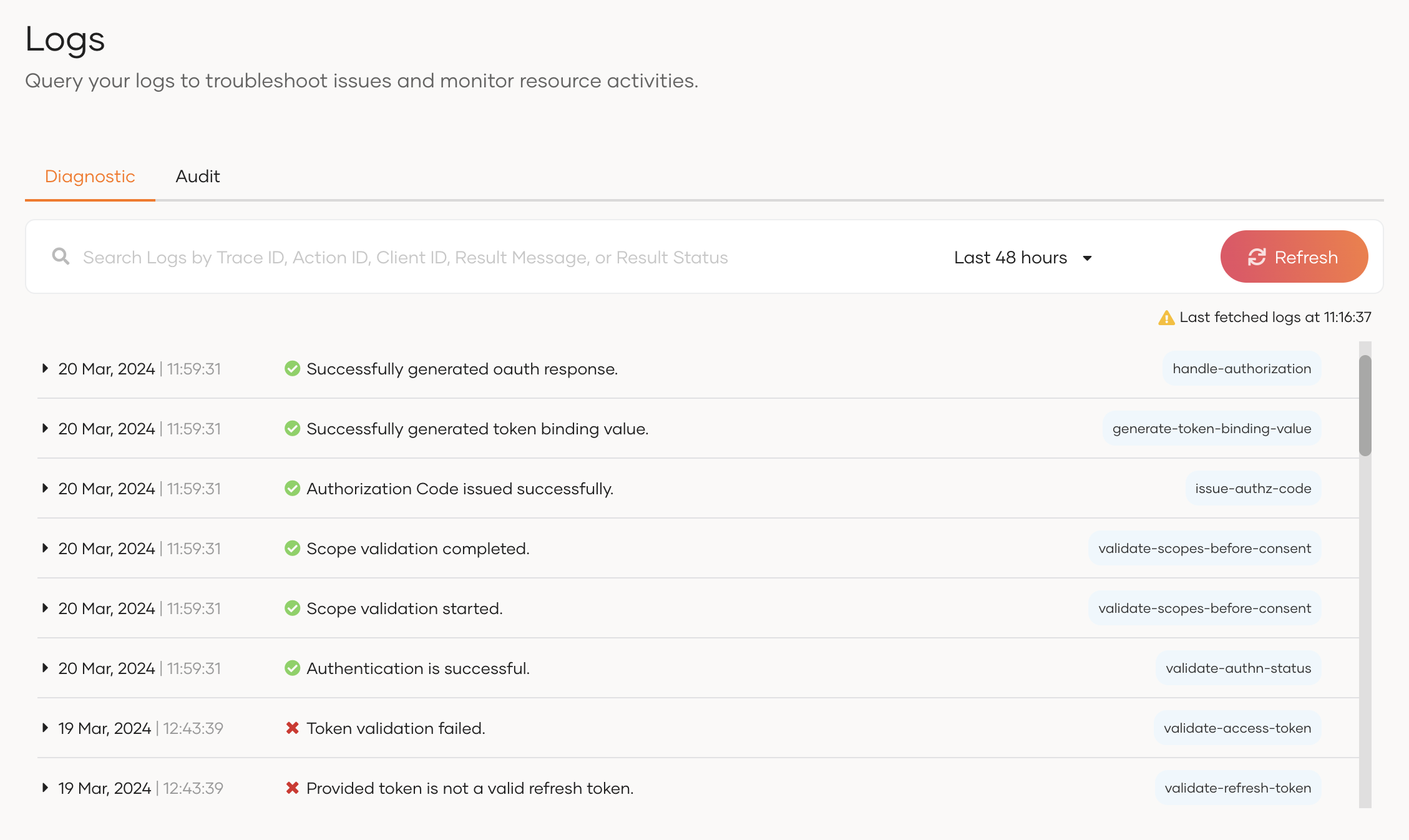
You can analyze logs by combining one or more of the following filters:
# Filter logs by time
You can change the timeframe of the logs by clicking the dropdown next to the search bar.
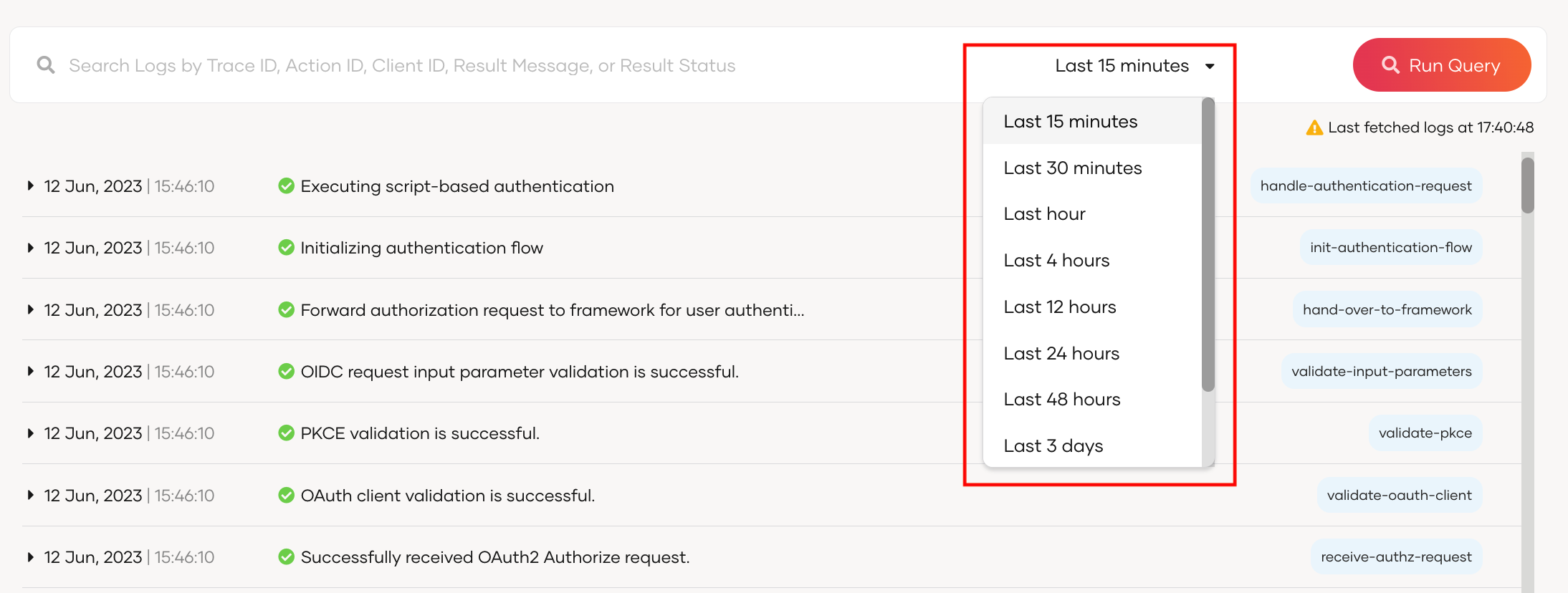
By default, the console displays logs that occurred in the last 15 minutes.
Besides the given timeframes, you can select a custom time range by following the steps below.
Scroll down to the bottom of the timeframe dropdown and select Custom Time Range.
Provide your desired time zone and the time range.
Click the button to submit.
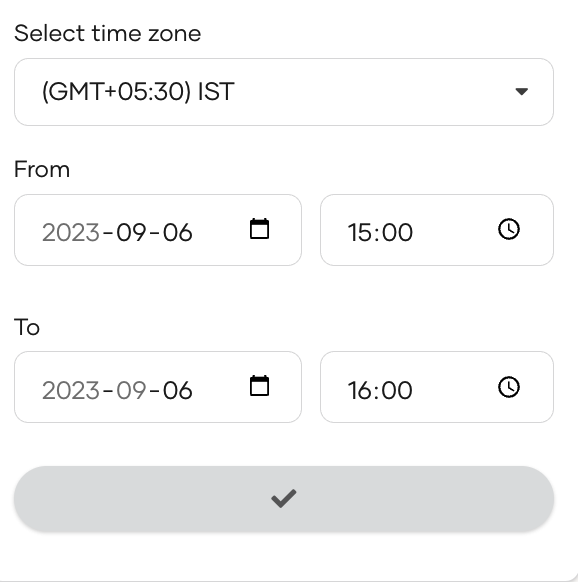
# Filter logs
When you expand a log in Asgardeo by clicking on it, you will get the following view.
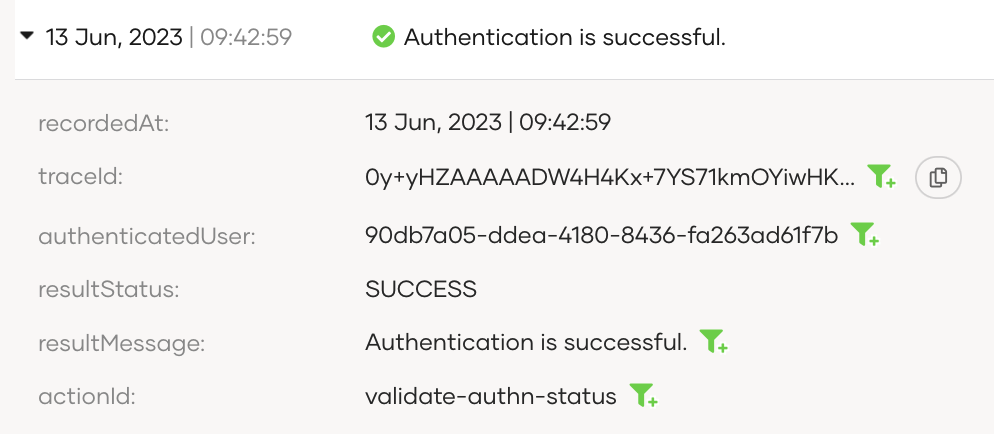
Click the filter icon next to one or more of the log parameters and Asgardeo will narrow the search based on those parameter values.
For example, if you would like to view logs related to a request, click the filter icon next to the relevant traceId and click Run Query to filter out all the related logs.