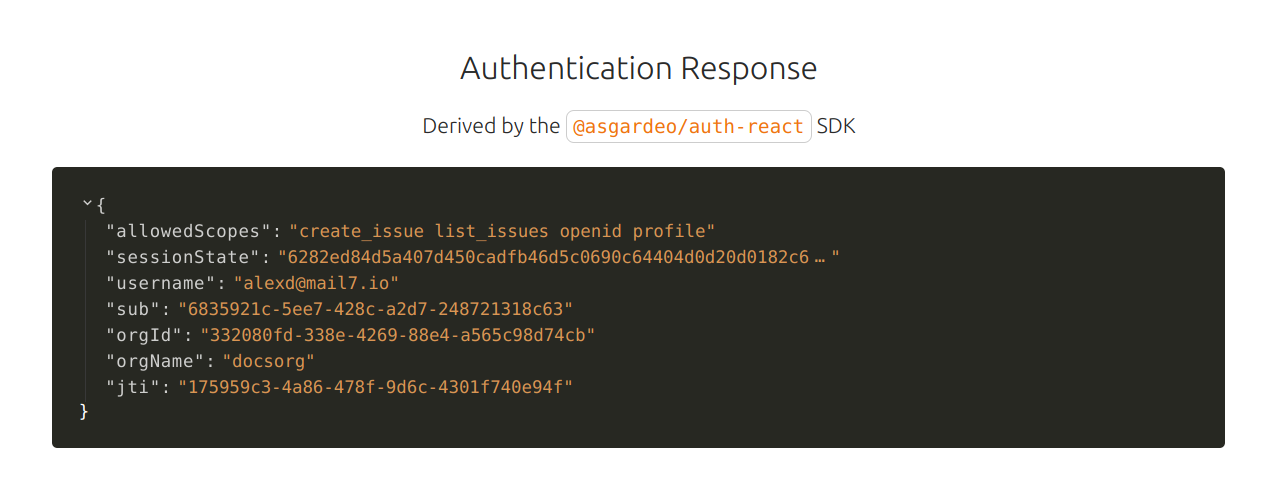API authorization
# API authorization
This feature is not yet available in the EU region. We are working on making it accessible in the future.
Asgardeo allows organizations to authorize user access to an application's API resources based on the application roles assigned to the users.
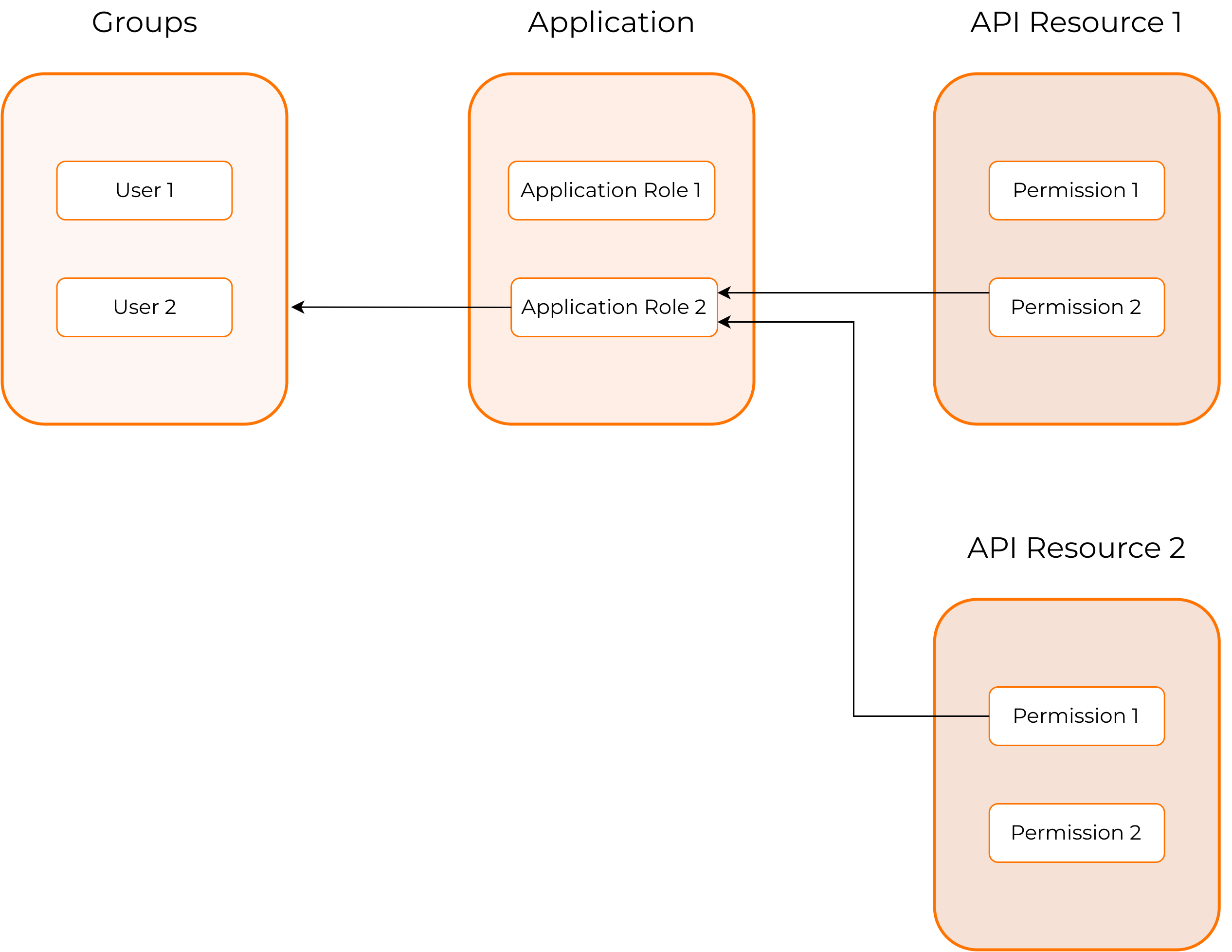
The following are the terms used in the API authorization context:
| API resources | Used to group the API scopes/permissions that your applications can consume. |
| Permissions | Interchangeably known as scopes. Permissions represent an action an application can perform on behalf of a user. These are the scopes an application need to request to obtain a token capable of accessing the API resource. |
| Application roles | Used to map the permissions of the API resource to a persona in the application. An application role is application specific. |
| Group | A collection of users with the same privileges to access resources in an organization. A group is organization specific. |
The relationship between these entities is as follows:
- An API resource has permissions/scopes.
- An application has application roles, and the permissions of the API resource authorized to the application can be assigned to an application role.
- An Asgardeo organization has user groups with users assigned to each group, and application roles can be assigned to user groups.
# How it works
Administrators in an organization have the authority to either allow unrestricted access or enforce controlled access to the API resources.
If administrators choose to skip authorization, all application users will be authorized to access the API resources without any limitations.
However, if authorization is mandated for the API resources, the following flow occurs:
- The user attempts to access an application with controlled access to API resources.
- Asgardeo verifies the user's group assignment.
- Asgardeo retrieves the user's roles by checking the group-to-role mappings.
- Asgardeo evaluates the permissions associated with the user's roles.
- Based on the assigned permissions, Asgardeo grants or denies the user with controlled access to the API resources.
To summarize, Asgardeo validates the user's group assignment, determines the roles based on the group-to-role mappings, examines the permissions associated with the roles, and decides whether to permit or restrict the user's access to the API resources.
# Register an API resource
Asgardeo allows administrators to register API resources with scopes/permissions.
To register an API resource on Asgardeo,
On the Asgardeo Console, go to API Resources.
Click + New API Resource to register a new API resource.
Enter the following details:
Parameter Description Identifier This is an identifier for your API resource. This can be any value, but Asgardeo recommends using the URI of the API resource as the identifier. This value will be used as the audclaim in the issued JWT token.Display Name A meaningful name to identify your API resource in Asgardeo. Click Next and enter the following details:
Parameter Description Permission (Scope) The value that acts as the scope when requesting an access token. This value should be similar to the scope value in your application. Display Name A meaningful name for your permission. This will be displayed on your application’s user consent page. Description A description for your permission. This will be displayed on your application’s user consent page. Click + Add Permission. Note that you can add multiple permissions according to your requirements.
Click Next and enable Requires authorization if the users consuming your API should be authorized before they get access, else you can proceed without an authorization policy.
Click Finish to complete the API resource registration.
# Authorize the API resources for an app
Once you have registered API resources in your organization, you can authorize applications in your organization to access those API resources. This is done by connecting the API resources to the relevant applications. Users of an application will have access to the API resource depending on the authorization settings you have configured. If an API resource requires authorization, RBAC will be applied before granting users access.
Asgardeo allows administrators to connect API resources to applications. To authorize an API resource for an application:
On the Asgardeo Console, go to Applications.
Select the application to which you wish to authorize the registered API resource and go to API Authorization.
Note that you cannot authorize API resources for a SAML application.
Click + Authorize an API Resource.
Enter the following details:
Parameter Description API Resource Select the API resource you wish to integrate with your application. Authorized Scopes Select the permissions. Authorization Policy Select the authorization policy. If you have selected Requires Authorization when adding the API resource, RBAC will be selected by default, else you have the option to select between Role-Based Access Control (RBAC)andNo Authorization Policy.Click Finish.
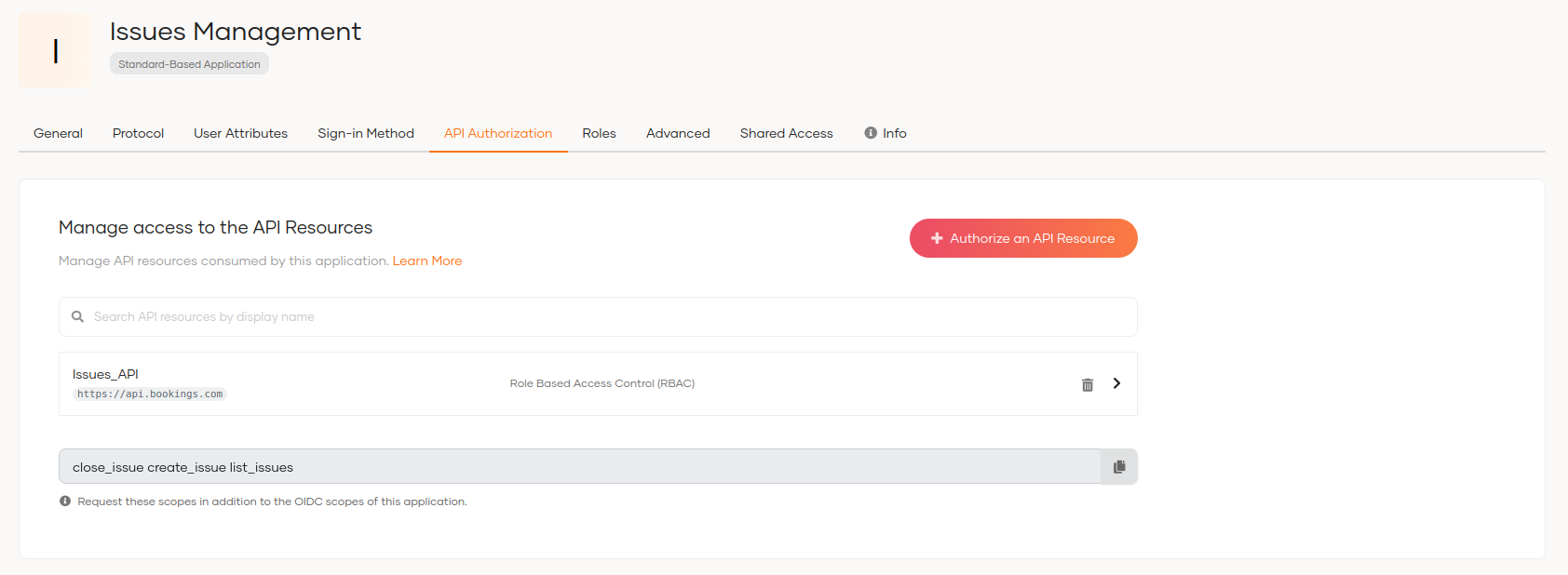
# Configure RBAC for API resources
If RBAC is enabled as the authorization policy for the API resource, users accessing the API through an application will have role-based access.
# Define permissions for an API resource
If you didn’t specify all the permissions for the API resource when registering the API resource, follow the steps given below to add permissions.
- On the Asgradeo Console, go to API Resources.
- Select the API resource and go to the Permissions tab.
- Click + Add Permissions and enter the following details:
Parameter Description Permission (Scope) The value that acts as the scope when requesting an access token. This value should be similar to the scope value in your application. Display Name A meaningful name for your permission. This will be displayed on your application’s user consent page. Description A description for your permission. This will be displayed on your application’s user consent page. - Click Finish.
# Create application roles
The permissions of your API resource should be assigned to a role. These roles are application specific.
To create a role and assign permissions to the scope:
- On the Asgardeo Console, go to Applications.
- Select the application to which you wish to authorize the registered API resource and go to Roles.
- Click + New Role.
- Enter a Role Name and click Next.
- Select the permissions you wish to assign for the newly created application role.
Roles are application-specific but not resource specific. You can add permissions from multiple API resources to a single role.
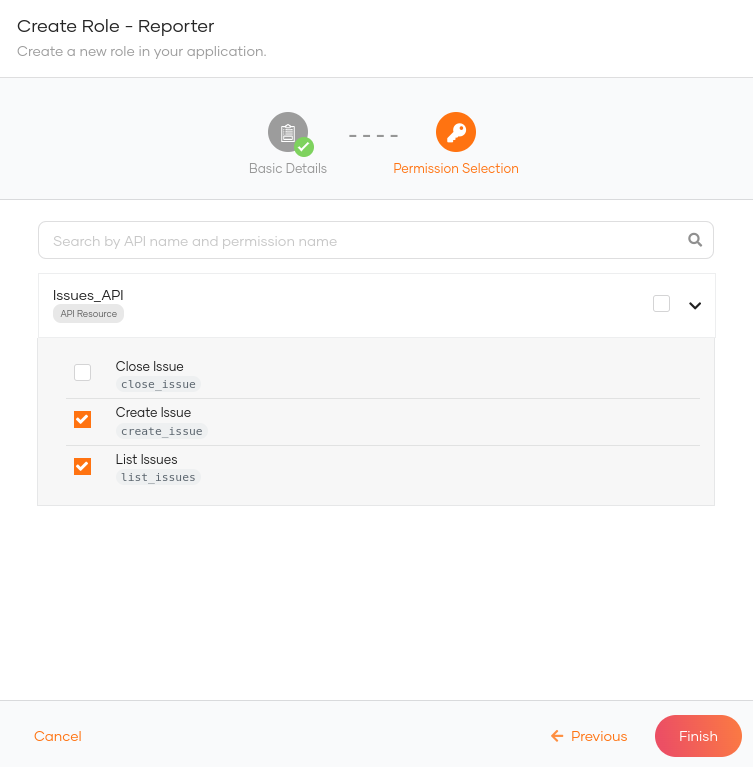
- Click Save to add the new application role.
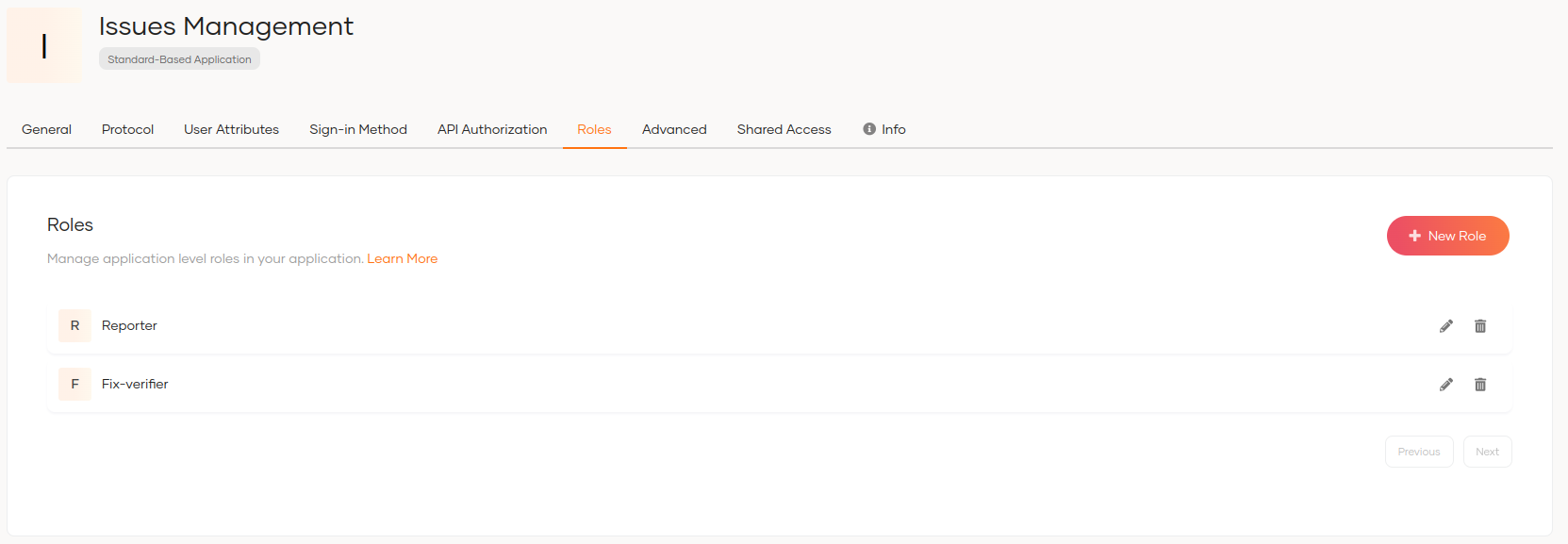
# Assign roles to groups
You need to assign the created application roles to groups so that the business users belonging to a particular group will have permission to access the application with the scopes assigned.
To assign roles to groups:
- On the Asgardeo Console, go to User Management > Groups.
- Select the group to which you wish to assign roles and go to Roles tab.
- Click + Assign Roles.
- Select the application roles you wish to assign to the group.
- Click Save.
# Try it out
Follow the steps given below to try out the RBAC flow:
Note that we are using Asgardeo's React sample application for this scenario.
# Request scopes for the user
To request scopes for the user:
Add the new scopes to the configuration file of your SDK. You need to request these new scopes in addition to the OIDC scopes of your application.
To get the scopes:
- On the Asgardeo Console, go to Applications and select your application.
- Copy the scopes listed at the end of the API Authorization section.
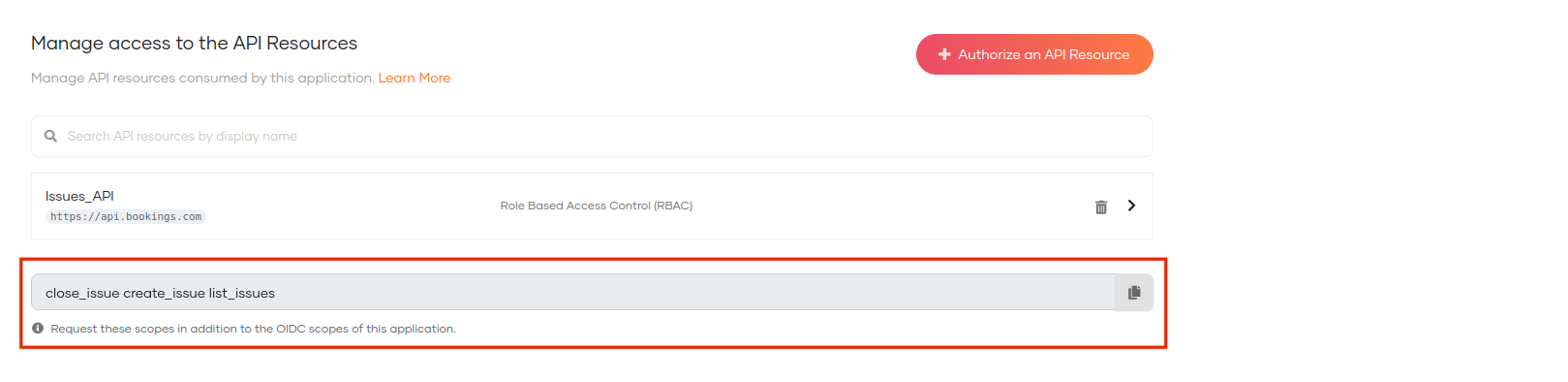
When you add scopes to the configuration file of your SDK, add them as comma-separated values.
Access the application URL.
Try to log in as a user who has a group and has permissions to access the API resource.
Upon successful login, you will see the permission/scopes allowed for the user on the user consent page.
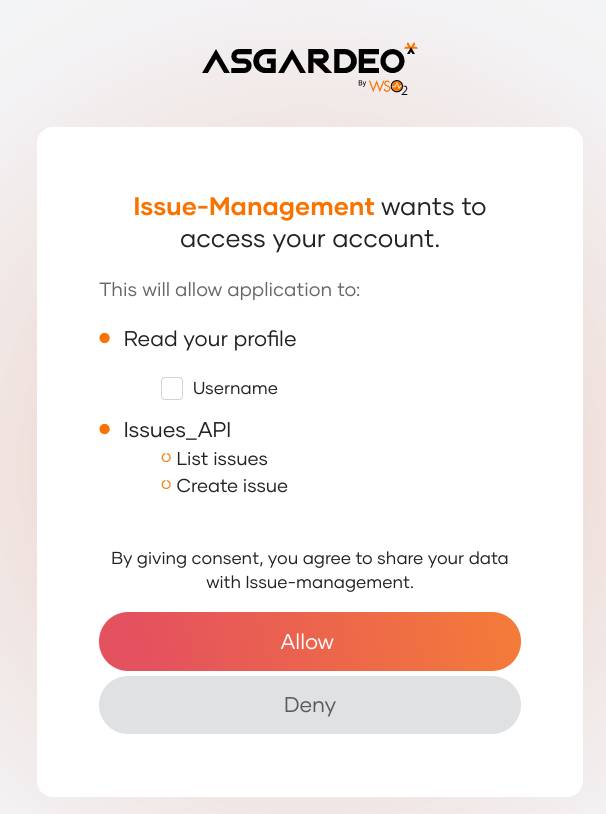
Click Allow. You will now be redirected to the application.
You will be able to see the assigned permissions on the
allowedScopesparameter of the authentication response.