Passkey Progressive Enrollment
# Passkey Progressive Enrollment
This method of adaptive authentication is specifically designed for applications that have set up Passkey as a login option and have enabled passkey progressive enrollment so that users may enroll passkeys at the moment they log in to an application.
Learn how to enable passkeys and passkey progressive enrollment in Add Passkey login.
Follow the guide below to learn about the adaptive script smoothly transition users using other methods of authentication to use passkeys as their primary authentication method.
# Configure the login flow
The script is designed to execute during the authentication flow. When a user initiates passkey enrollment, the system prompts the user to log in with one of the other configured first-factor authentication methods. After successfully logging in, the user is guided through the passkey enrollment. To enable conditional authentication:
On the Asgardeo Console, click Applications.
Select the relevant application and go to its Login Flow tab.
Go to the Login Flow tab of the application and add the passkey based adaptive script as follows.
Classic Editor
To add the adaptive script using the Classic Editor:
Enable the Conditional Authentication toggle located at the bottom of the editor.
In the Templates section, go to Passkey Enrollment and click the + sign corresponding to the Passkey Progressive Enrollment template.
Click Confirm to replace any existing script with the selected predefined script.
Visual Editor
To add the adaptive script using the Visual Editor:
Switch to the Visual Editor tab and go to Predefined Flows > Conditional Login Flows > Passkey Enrollment.
Click the ADD button corresponding to the Passkey Progressive Enrollment template.
Click Confirm to replace any existing script with the selected predefined script.
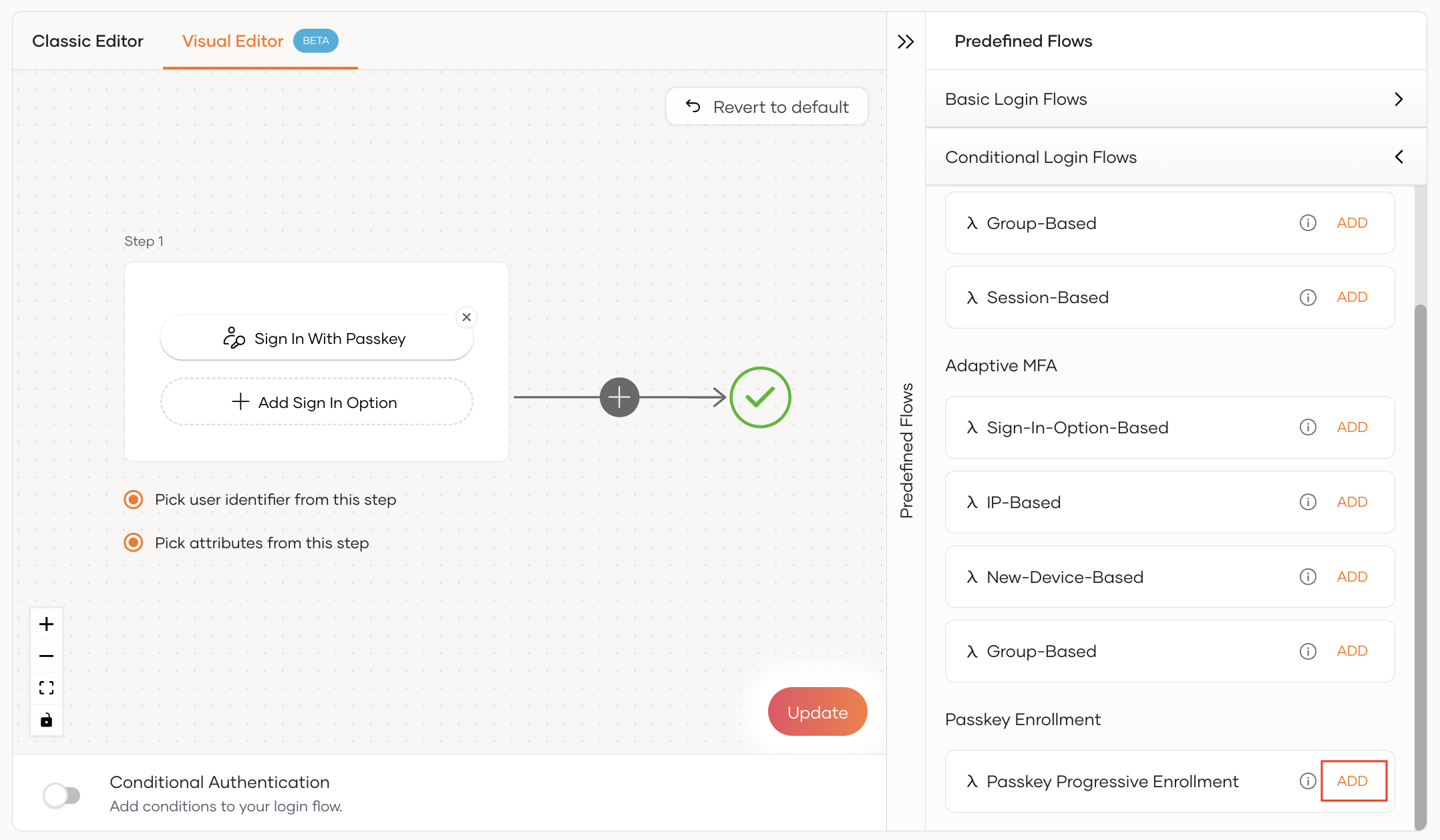
Important
Adding the passkey progressive enrollment adaptive script modifies the authentication flow to include only the Username & Password and Passkey authenticators in the first step. If you need to include other authenticators in the first step, make sure to add them manually. Learn more in How it works.
Click Update to save your changes.
# How it works
Shown below is the conditional authentication template for passkey progressive enrollment.
var onLoginRequest = function(context) {
executeStep(1, {
onFail: function(context) {
var authenticatorStatus = context.request.params.scenario;
// Passkey progressive enrollment flow trigger
if (authenticatorStatus != null && authenticatorStatus[0] == 'INIT_FIDO_ENROLL') {
var filteredAuthenticationOptions = filterAuthenticators(context.steps[1].options, 'FIDOAuthenticator');
executeStep(1, {
stepOptions: {
markAsSubjectIdentifierStep: 'true',
markAsSubjectAttributeStep: 'true'
},
authenticationOptions: filteredAuthenticationOptions
}, {
onSuccess: function(context) {
// Trigger FIDO Authenticator for Passkey enrollment
executeStep(1, {
stepOptions: {
forceAuth: 'true'
},
authenticationOptions: [{
authenticator: 'FIDOAuthenticator'
}]
}, {});
},
});
}
}
});
};
2
3
4
5
6
7
8
9
10
11
12
13
14
15
16
17
18
19
20
21
22
23
24
25
26
27
28
29
30
31
Let's look at how this script works:
If the user chooses Sign In With Passkey and consents to passkey enrollment, an
onFailevent is triggered. The parameterscenarioreturns the valueINIT_FIDO_ENROLL, uniquely identifying the passkey enrollment request.The
filterAuthenticators()method takes the configured list of authenticators in the first step and the authenticator to be excluded and returns the list of authenticators excluding the Passkey authenticator(FIDOAuthenticator).The user is then prompted for the first step of the authentication flow with
authenticationOptionsset to the list of filtered authenticators from the above step.After successful authentication with an alternative authenticator, the script re-triggers the passkey authenticator. This allows users to seamlessly proceed with passkey enrollment.
