Share applications with organizations
# Share applications with organizations
Applications in the primary business organization will become available to organizations when you share them. Once an application is shared with an organization, its users can log in to the application using Organization Login.
Follow the steps below to share your primary applications with organizations.
Switch to your primary organization on the Asgardeo Console.
Go to Applications and select the application that you want to share with your organizations.
Go to the Shared Access tab and select Share with only selected organizations.
Select Share with all organizations if you want to share your application with all existing organizations and any new organizations you may create in the future.
Select the organizations you wish to share your application with.
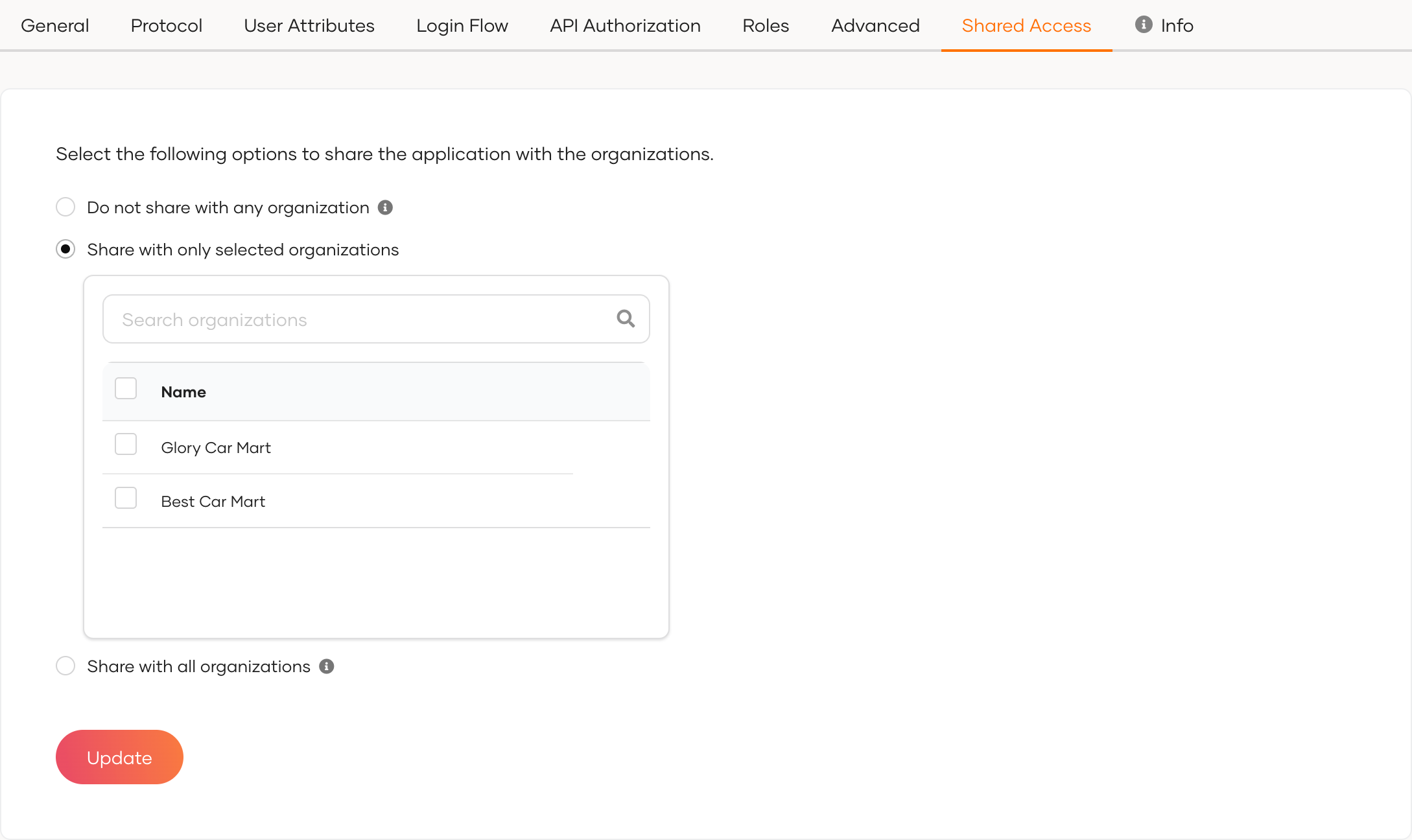
Click Update to save the configurations.
Go to the Protocol tab of the application, be sure that the following grant types are allowed, and click Update.
Note that the
Organization Switchgrant will only be visible after you share the application with the organizations.- Client Credential
- Code
- Organization Switch
Note the following:
Go to the Sign-in Method tab of the application and ensure that the SSO authenticator is added.
This adds the Sign in with SSO option to the application login screen so that organization users can log in using their credentials.
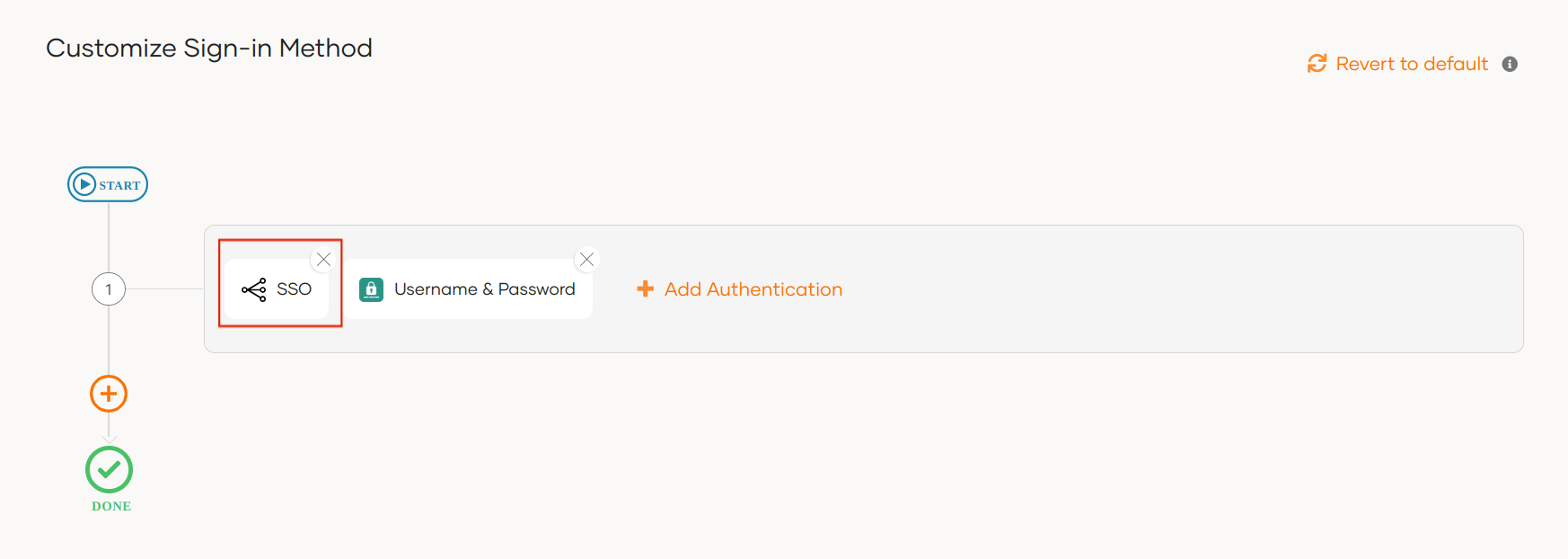
Switch to the relevant organization and ensure that your application is available under Applications as a shared app.
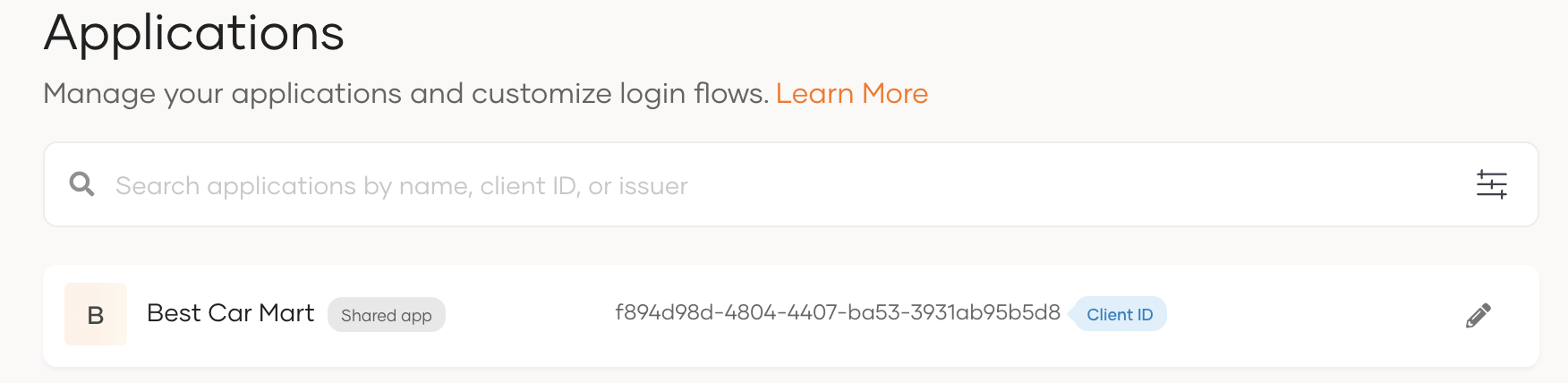
Go to the Sign-in Method tab of the shared app and see that login with username and password is enabled.
Once an application is shared with an organization, its users can use the Sign In with SSO option to log in using their credentials.
To try out a complete use case, see Try a B2B use case.
