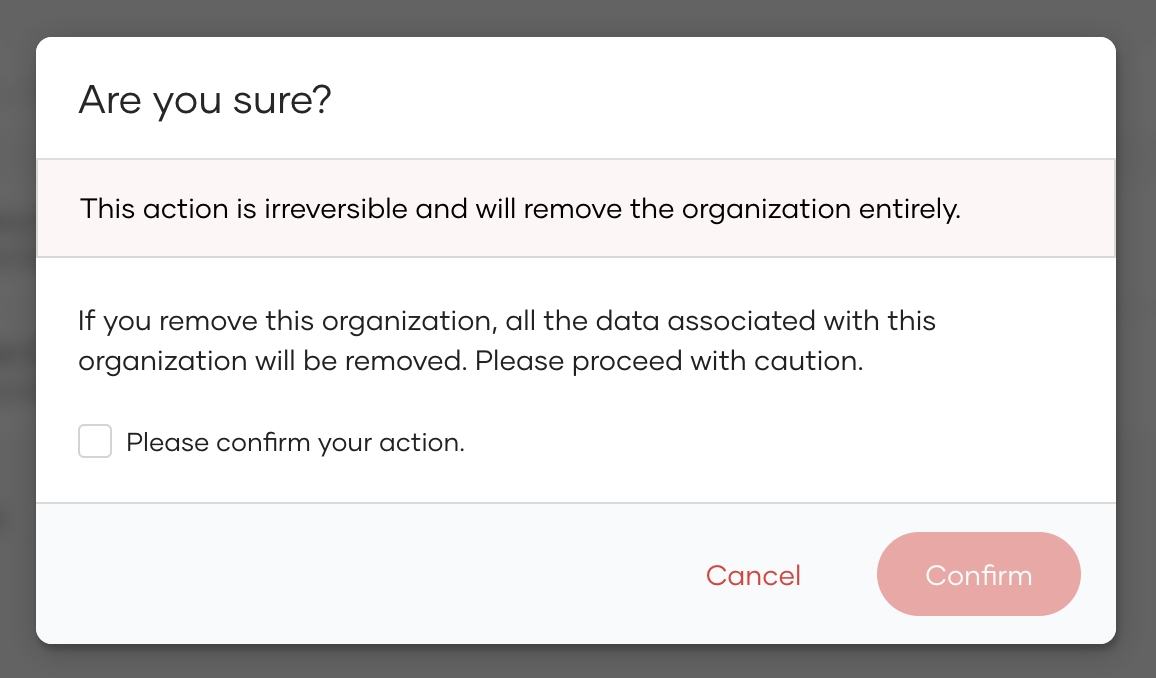Set up organizations
# Set up organizations
If you are a business having a B2B (Business-to-Business) platform, you can create organizations to manage other businesses that are partnered with you.
Explore how you can structure Asgardeo organizations to fit your business model.
# Prerequisites
To create organizations:
- You need to first have your primary business organization defined.
- You need to be an administrator in the primary business organization.
# Create an organization
Follow the steps given below to create an organization.
First, select your primary organization from the list.
On the Asgardeo Console, go to Organizations and click + New Organization.
In the Create an Organization dialog box that opens, enter a name and description for your organization.
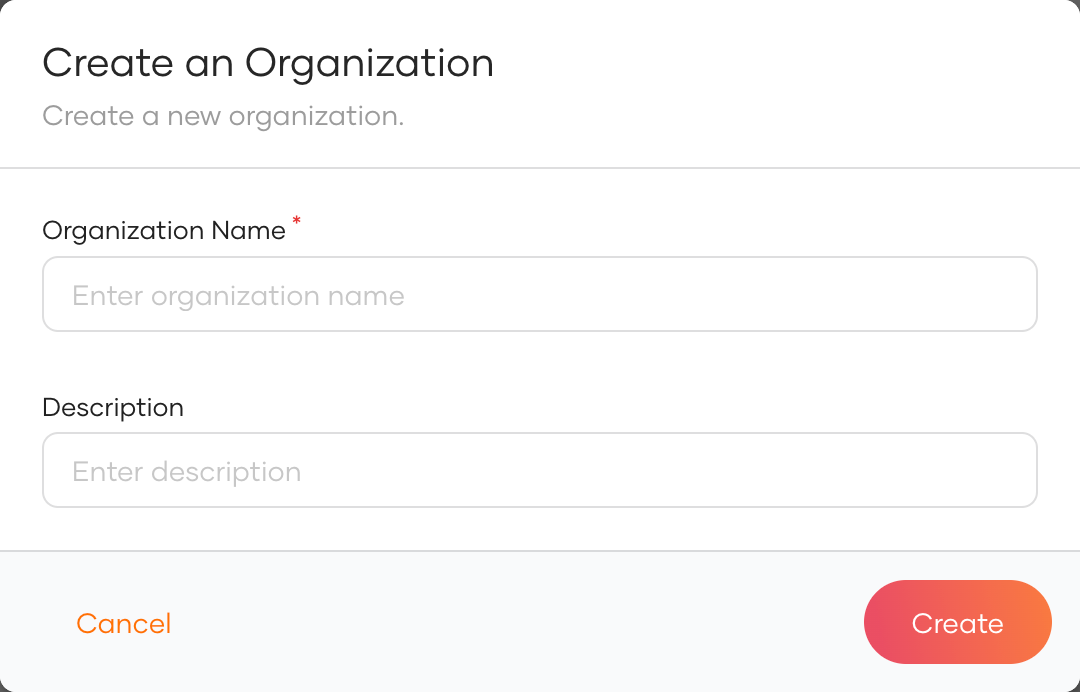
Click Register to add the new organization. You will now see your organization listed as below.
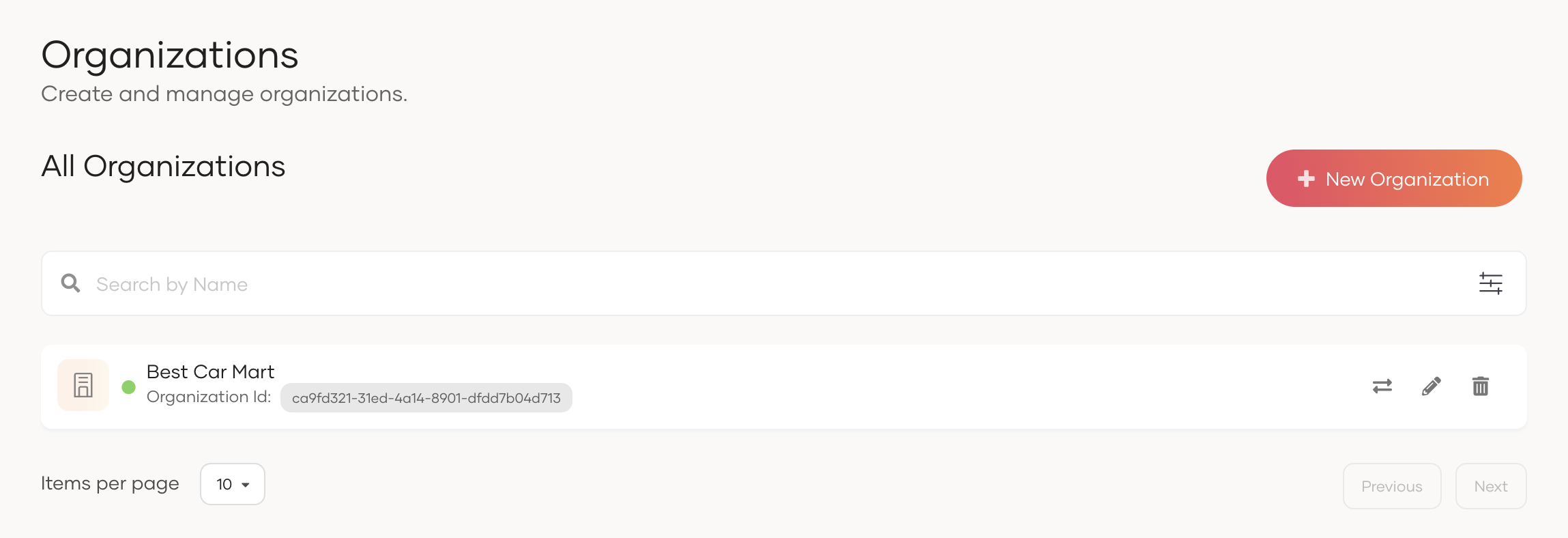
Click the Switch icon next to the organization to go to the organization console.
As the creator of the organization, you will be assigned to the Administrator role of the organization by default, which grants you the following privileges from the console.
- Update / Delete users.
- Create a group and assign users.
- Create identity providers.
- Update the login options and general information of the applications shared from the primary organization. Learn more about shared applications.
# Add organization attributes
Asgardeo lets you maintain additional data about the organization.
For example, you can add information about the organization's location, country, number of employees, etc.
To add additional information about your organizations:
- Switch to the primary organization and go to Organizations.
- Select the organization to which you wish to add additional attributes.
- Go to the Attributes tab and add attributes by entering a Name and Value.
- Click + to add the new organization attribute.
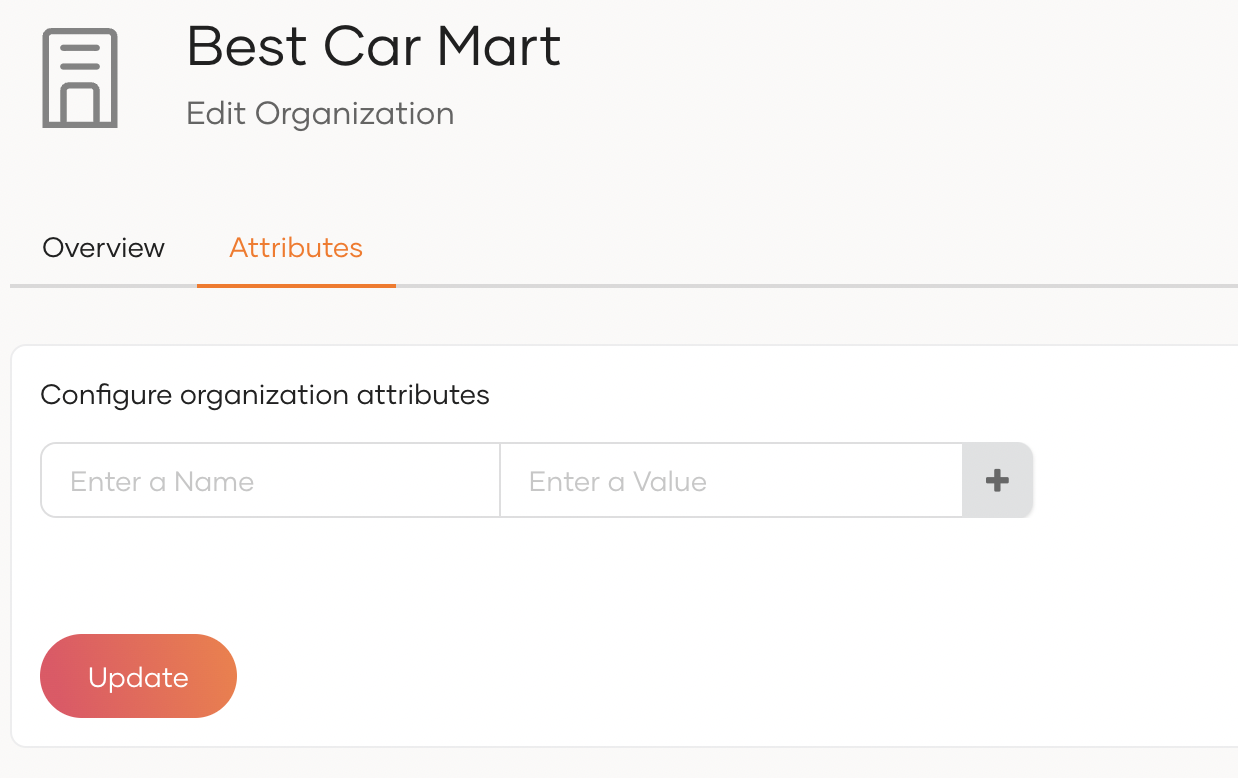
- Click Update to save the configurations.
# Switch between organizations
When you have multiple organizations for your primary business organization, you can switch between them on the Asgardeo Console by selecting the required organization from the list as shown below.
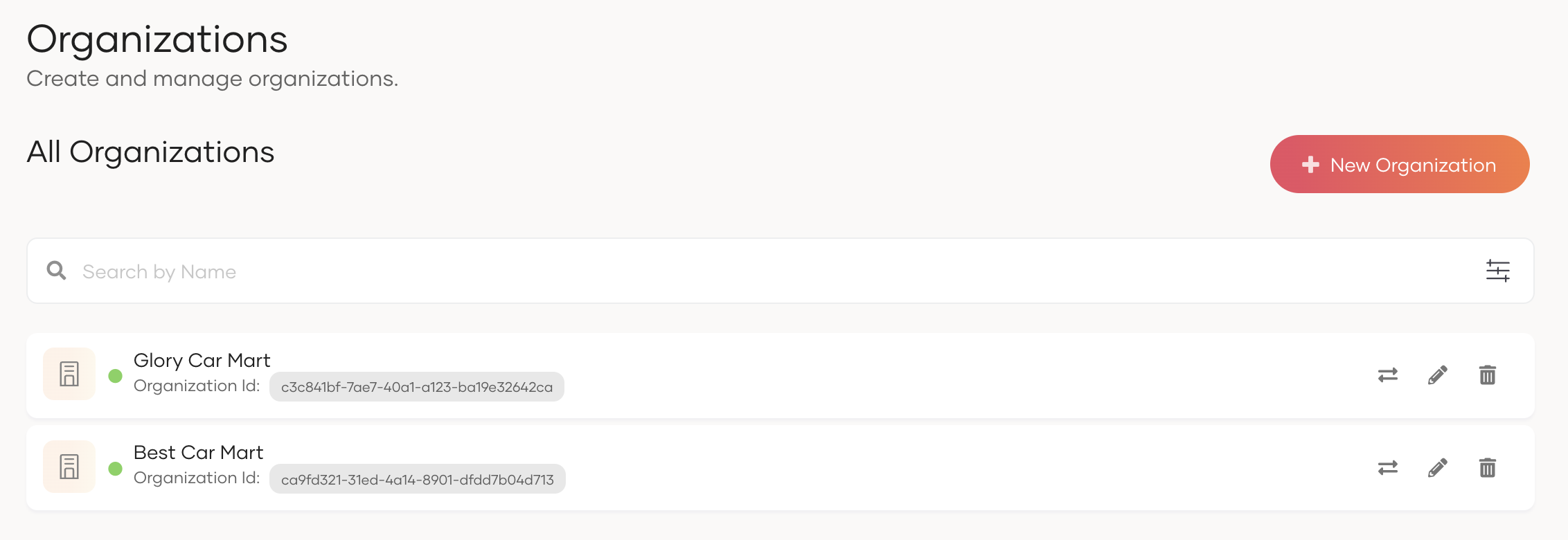
# Create an organization for your organization
You need a paid Asgardeo subscription to use this feature. If you don’t already have one, view the available subscription plans (opens new window) and contact the Asgardeo sales team.
Organization admins can create new organization for their organizations.
To create a new organization for your organization:
- On the Asgardeo Console, switch to your organization.
- Go to Organizations and click + New Organization.
- In the + New Organization dialog box that opens, enter a unique name and description for your organization.
- Click Register to add the new organization.
# Branding for organizations
Organizations will inherit the UI branding, email branding, and custom domain branding configurations from the root organization.
You can configure UI branding, and email branding for organizations by switching to the organization console on Console.
If the organization doesn't have its own branding configurations, it will inherit the UI branding, and email branding configurations from the nearest ancestor organization which has branding configurations.
See the instructions on:
- how to configure UI branding for organizations.
- how to configure custom domains for organizations.
- how to customize email branding for organizations.
# Delete organizations
You can delete any of the organizations of your primary organization as follows:
- Switch to your primary organization on the Asgardeo Console.
- Go to Organizations to view the list of organizations.
- Click the delete icon next to the organization you want to delete.
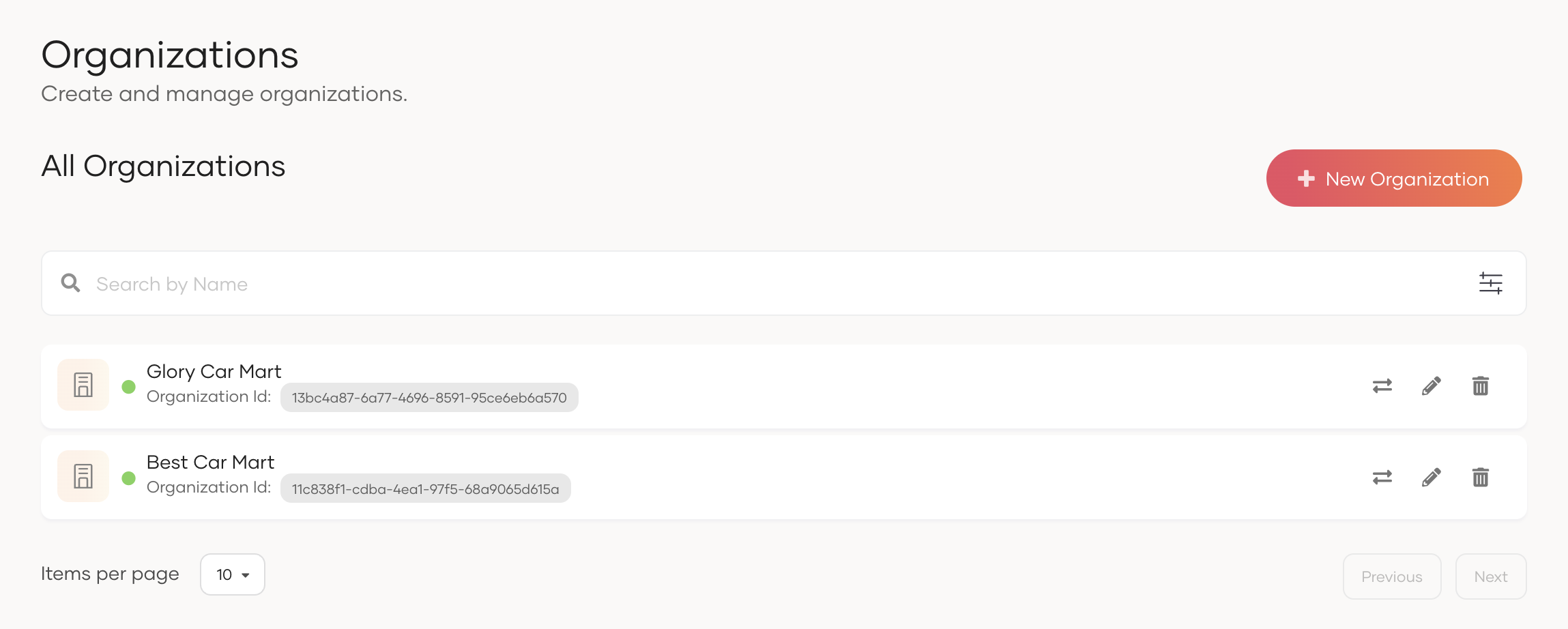
- Select the checkbox and confirm your action.