Configure the self-service portal for users
# Configure the self-service portal for users
Users in your organization can access self-service features from the My Account self-service portal in Asgardeo. See the complete list of self-service capabilities.
# Access My Account portal
The URL for the My Account portal is as follows:
https://myaccount.asgardeo.io/t/{organization_name}
For example, if your organization name is bifrost, the URL is as follows:
https://myaccount.asgardeo.io/t/bifrost
# Enable/Disable My Account portal
Follow the steps given below to grant/deny access to the My Account portal for users in your organization.
On the Asgardeo Console, go to Applications, and you will see the My Account portal listed as the first application.

Click the settings icon to open the My Account configuration page.
Switch the toggle to enable or disable the My Account portal for your organization.
# Enable 2FA for the My Account portal
Follow the steps below to configure Two-Factor Authentication (2FA) for the My Account portal of your organization.
- On the Asgardeo Console, go to Applications
- At the top of the page, click the gear icon corresponding to My Account to open the configuration page.
- Select the 2FA options that you need to configure for the My Account Portal.
The SMS OTP authentication option will only be enabled when your organization's SMS OTP connection is set up. If you have not already set up the SMS OTP connection, see the instructions on setting up the SMS OTP connection.
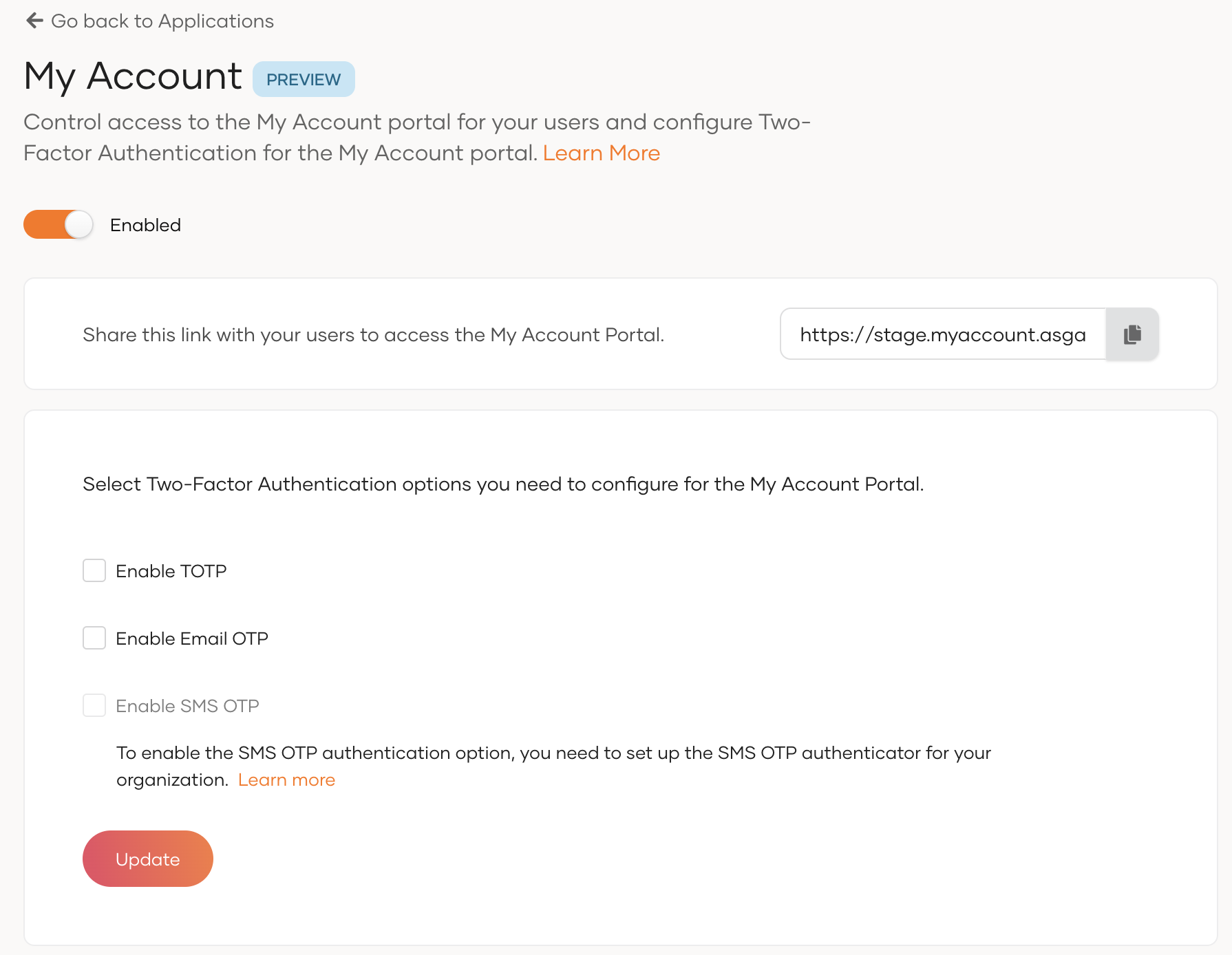
- Click Update to apply configuration changes.
# Enable TOTP enrollment during login
Administrators of the organization can enable TOTP enrollment during login for the My Account portal.
To enable TOTP enrollment during login:
- On the Asgardeo Console, go to Applications
- At the top of the page, click the gear icon corresponding to My Account to open the configuration page.
- Select Enable TOTP.
- Select Allow TOTP enrollment during login.
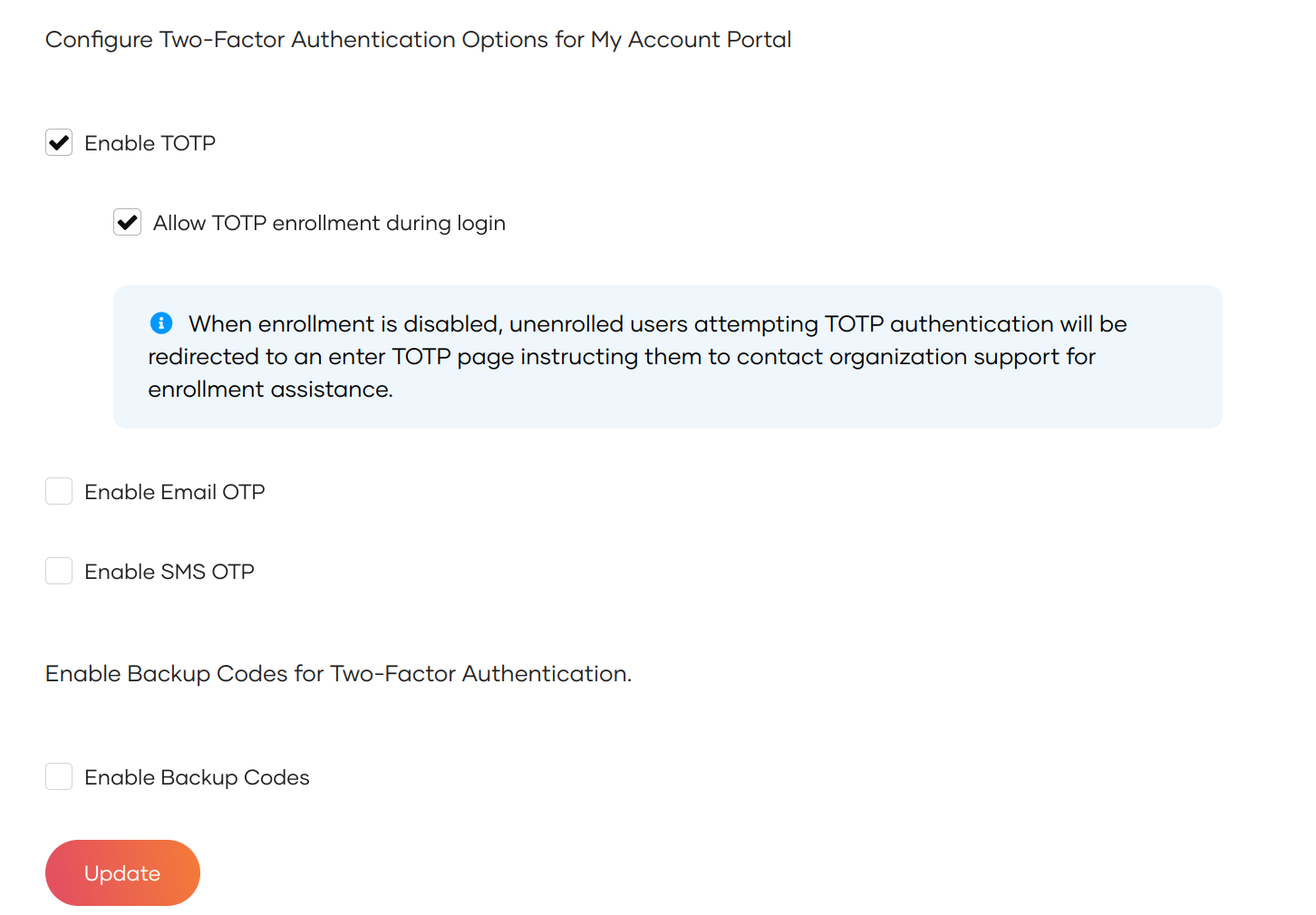
"Disable TOTP enrollment during login"
If you do not want to enable TOTP enrollment during login, keep the option unchecked. At user login, if the users have not enrolled the TOTP authenticator, they will be instructed to contact the organization admin for assistance.
- Click Update to save the configurations.
# Enable backup codes for login
My Account portal users can use backup codes to log in to applications when they cannot obtain the required MFA codes.
To enable backup codes for My Account portal login:
Before you begin
To enable backup codes, you need to enable at least one 2FA option for the login flow.
- On the Asgardeo Console, go to Applications
- At the top of the page, click the gear icon corresponding to My Account to open the configuration page.
- Select Enable Backup Codes.
- Click Update to save the configurations.
