Configure password recovery
# Configure password recovery
Asgardeo provides the support for self-service password recovery option for users on the login page. The user will receive a password reset link via email upon request. This guide walks you through setting up password recovery for users to recover a lost or forgotten password.
To configure password recovery:
- On the Asgardeo Console, go to Login & Registration
- Under Account Recovery, click on Password Recovery.
- Turn on Enabled to enable this configuration.
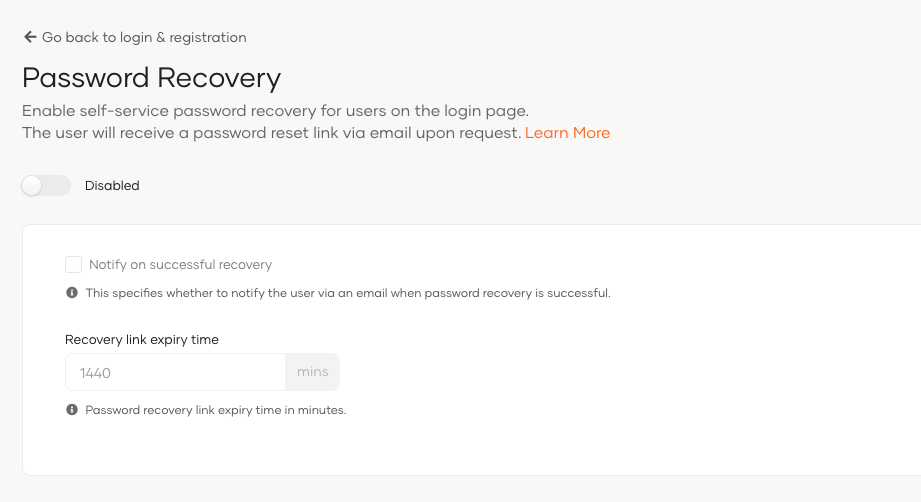
- Configure the below settings if you want to change the default password recovery configurations.
Notify on successful recovery Specifies whether to notify the user via an email when password recovery is successful. Recovery link expiry time Specifies password recovery link expiry time in minutes. If you enter 60 min, the password recovery email notification will expire after 60 min. - Click Update once you configure the required settings.
