Configure username validation
# Configure username validation
Your Asgardeo organization could allow a user to log in with a custom alphanumeric username instead of an email address.
Follow the steps given below to change the username type for the users.
- On the Asgardeo Console, go to Login & Registration.
- Under Login Identifier, click on Username Validation.
- Select Custom and configure the minimum and maximum length for a username.
- Click Update to save the changes.
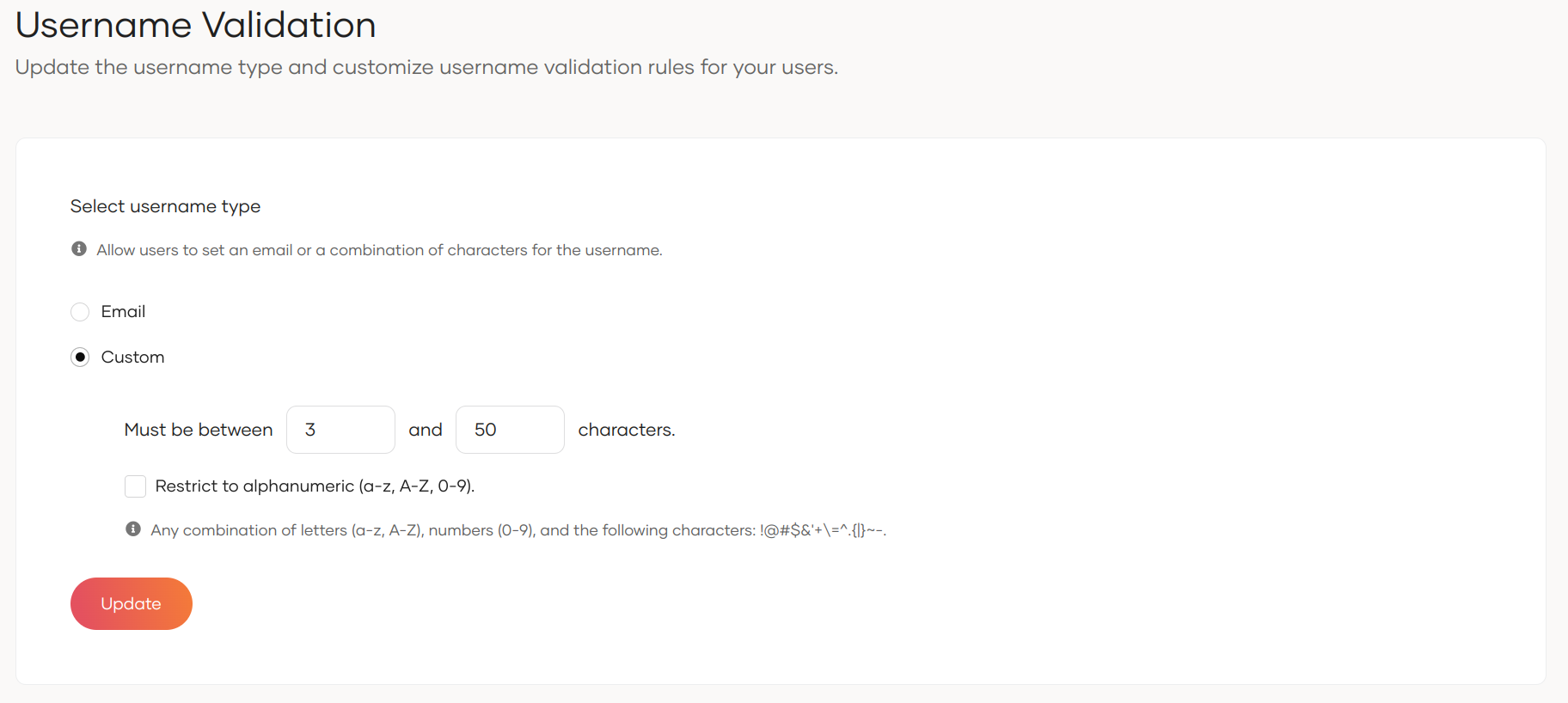
Currently, Asgardeo supports only alphanumeric characters for custom usernames.
If you select Custom as the username type, and not make the Email attribute mandatory for users, the following features will not be available for users who do not configure an email address.
- Email Notifications
- Password recovery
- Authentication with Magic Link, Email OTP
Learn how to update attribute properties.
