Add Email OTP login
# Add Email OTP login
Email OTP is a form of passwordless authentication. It allows users to log in by providing a one-time passcode sent to their email instead of entering a password.
# Prerequisites
To get started, you need to register an application with Asgardeo. You can register your own application or use one of the sample applications provided.
You need to have a user account in Asgardeo. If you don't already have one, create a user account in Asgardeo.
You cannot use an administrator account to log in to an application.
# Enable Email OTP login for an app
Follow the steps given below to enable Email OTP login to the login flow of your application.
On the Asgardeo Console, use one of the following options to start:
- Option 1: Go to Applications.
- Option 2: Go to Connections > Passwordless and for the Email OTP connection, click Set up.
Select the application for which Email OTP login needs to be enabled.
Go to the Login Flow tab of the application and add Email OTP login from your preferred editor:
Using the Classic Editor
If you haven’t already built a login flow for your application, select Add Email OTP login to build one.
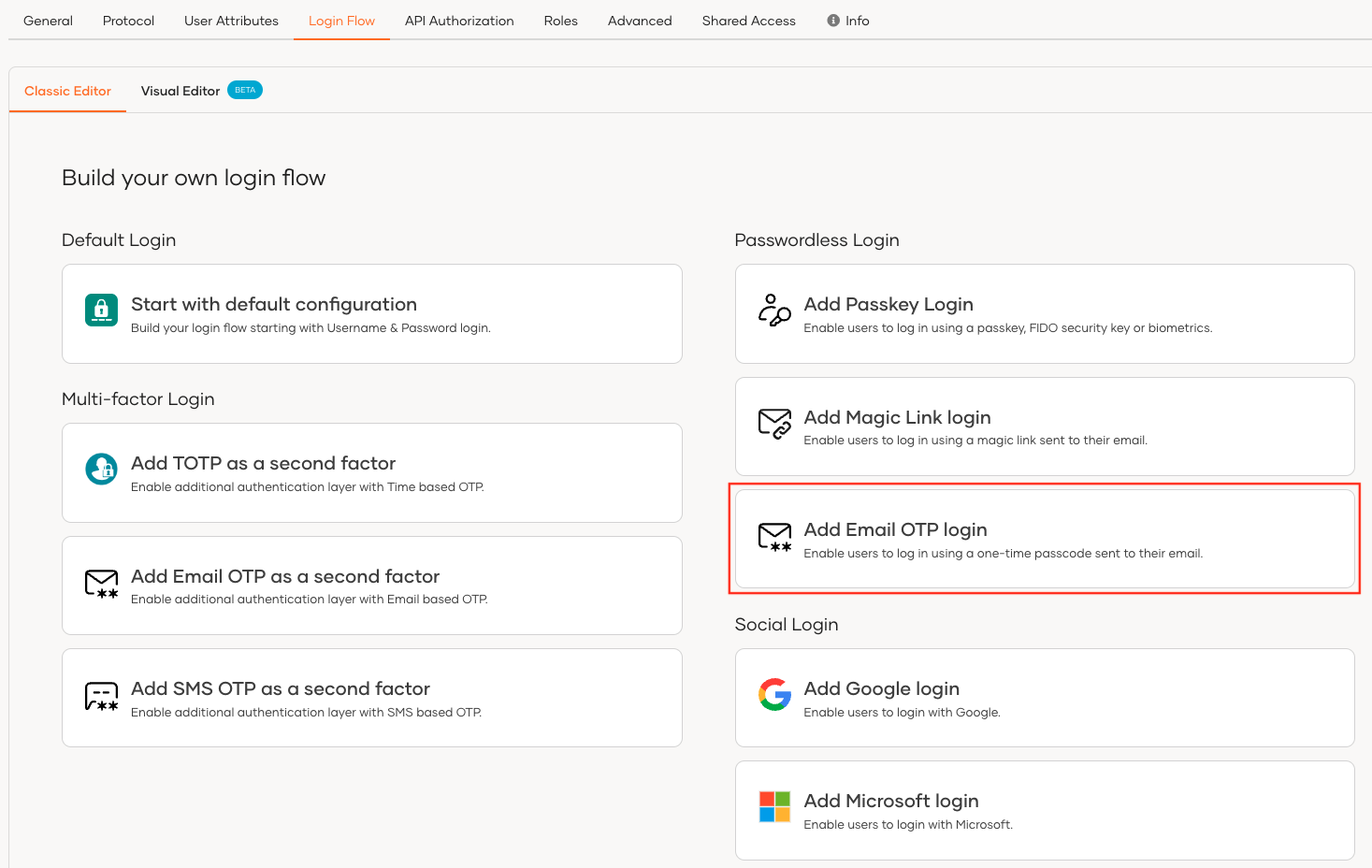
If you have an already built login flow, add the
Email OTPauthenticator as the first authentication step.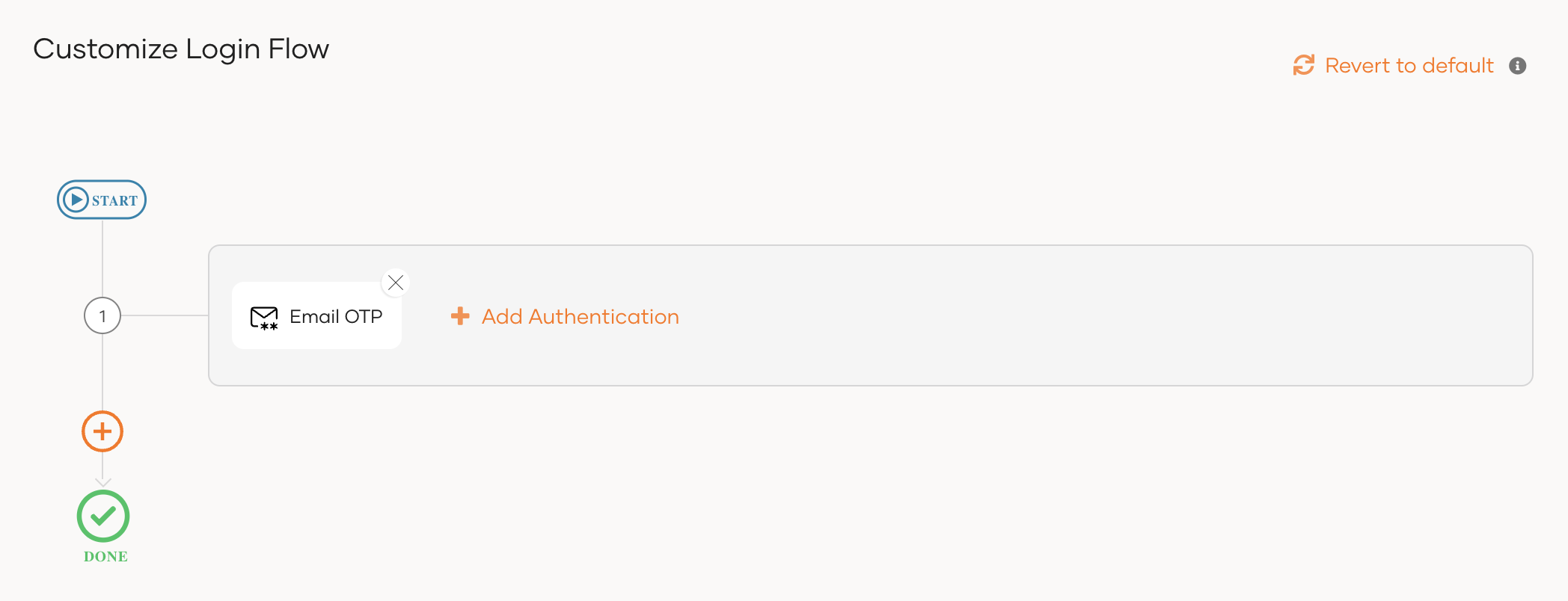
Using the Visual Editor
To add passwordless login with Email OTP using the Visual Editor:
Switch to the Visual Editor tab and go to Predefined Flows > Basic Flows > Add Passwordless login.
Select
Email OTP.Click Confirm to add passwordless login with Email OTP to the sign-in flow.
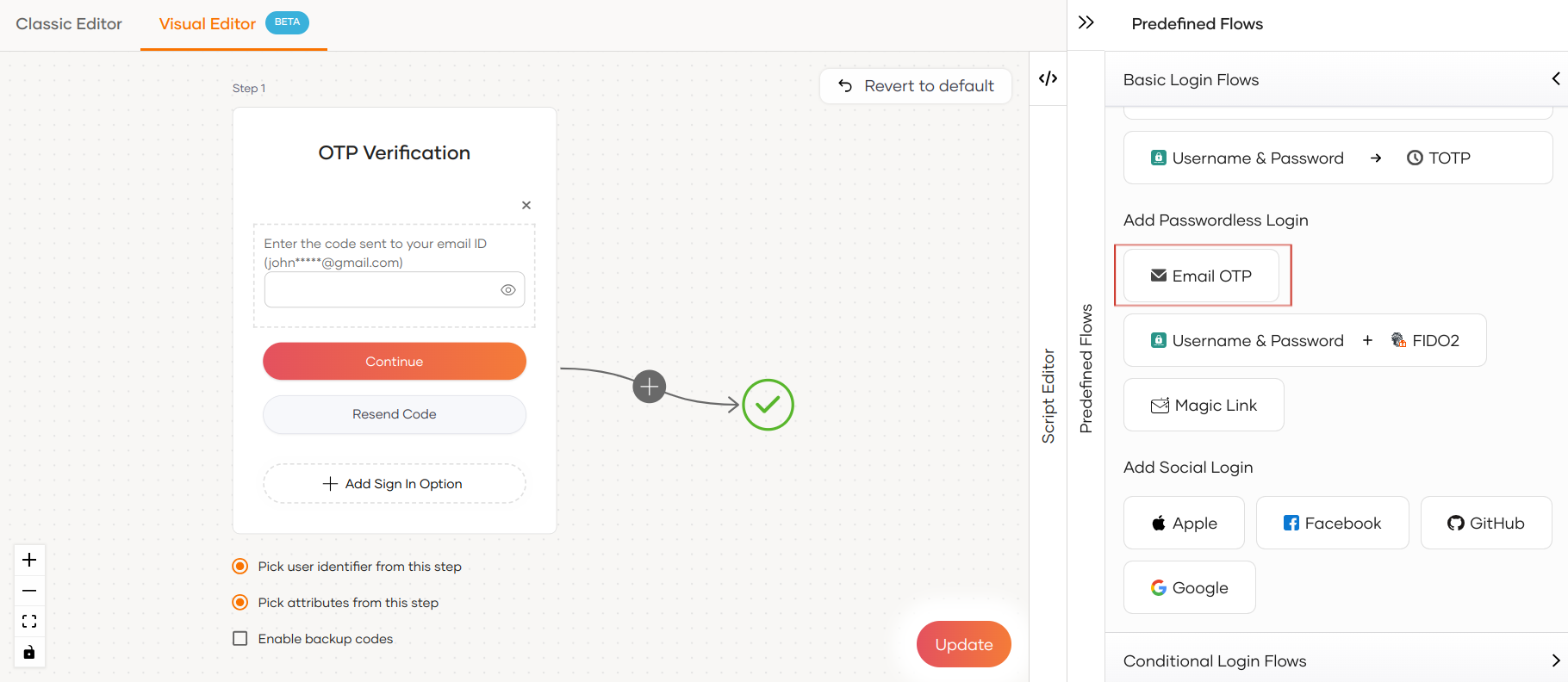
Click Update to save your changes.
# Try it out
Follow the steps given below.
- Access the application URL.
- Click Login to open the Asgardeo login page.
- On the Asgardeo login page, enter your username and press Continue.
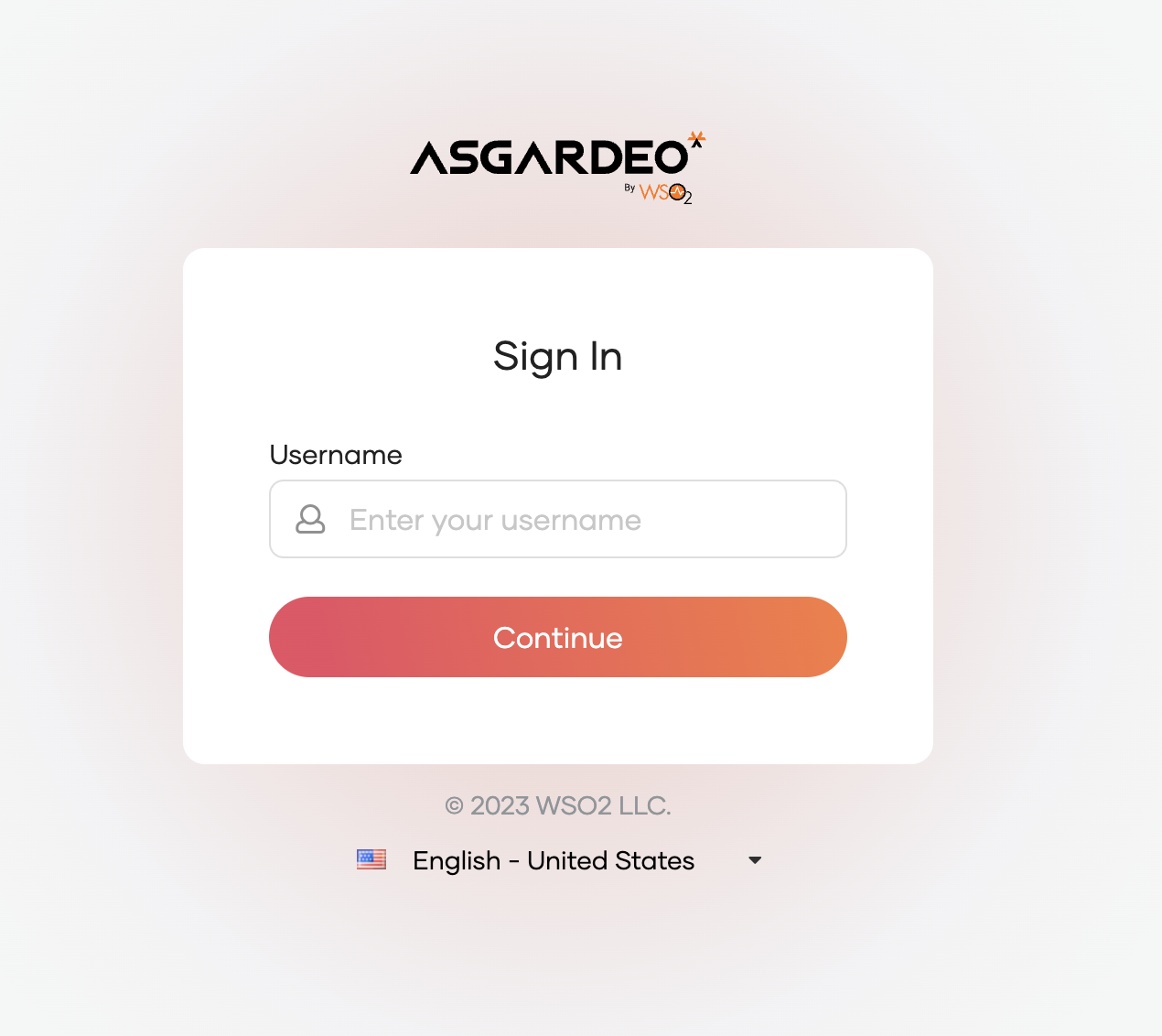 You will be redirected to the below email OTP page.
You will be redirected to the below email OTP page.
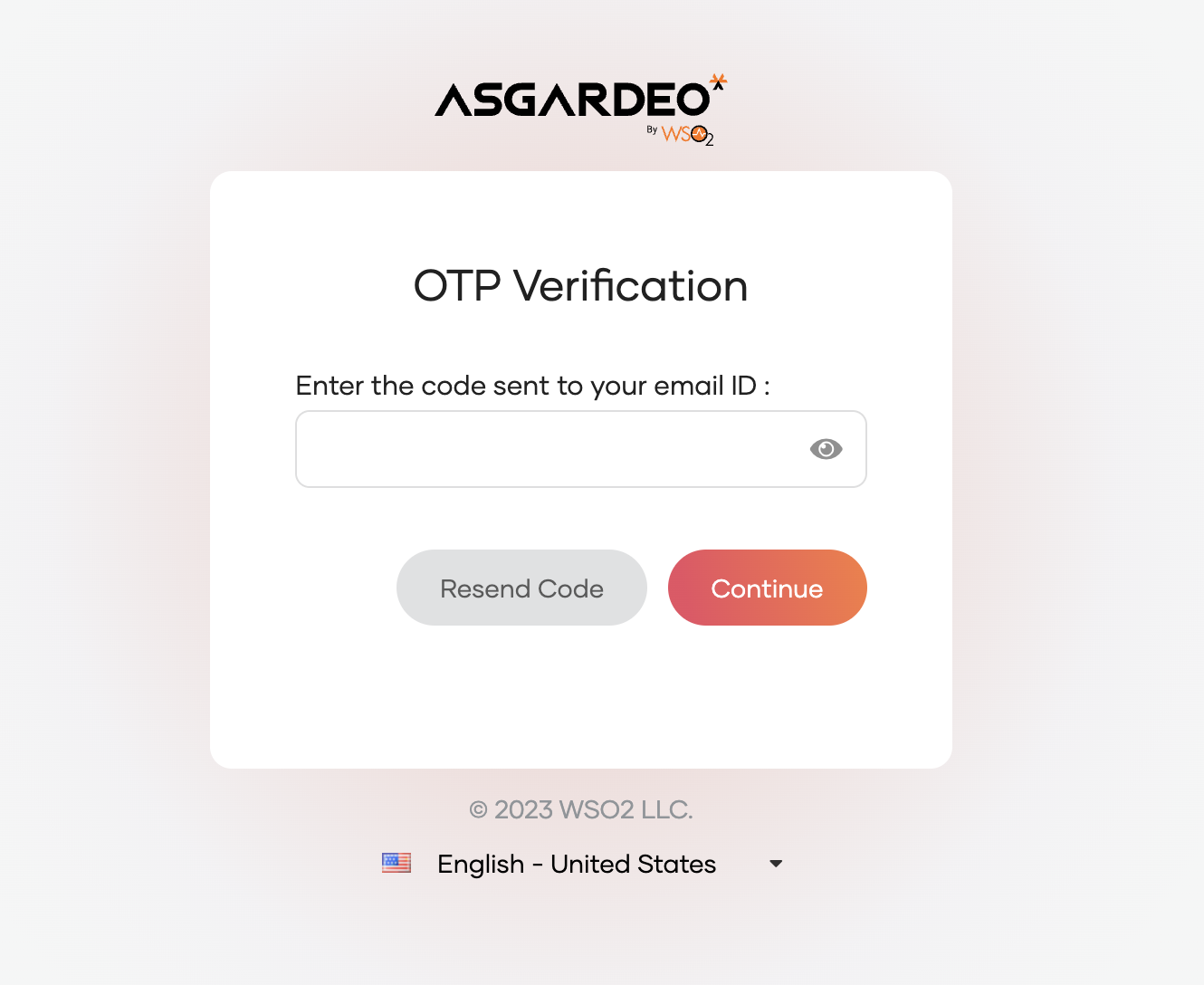
- Check your inbox for the email containing the one-time passcode. The email reads as follows.
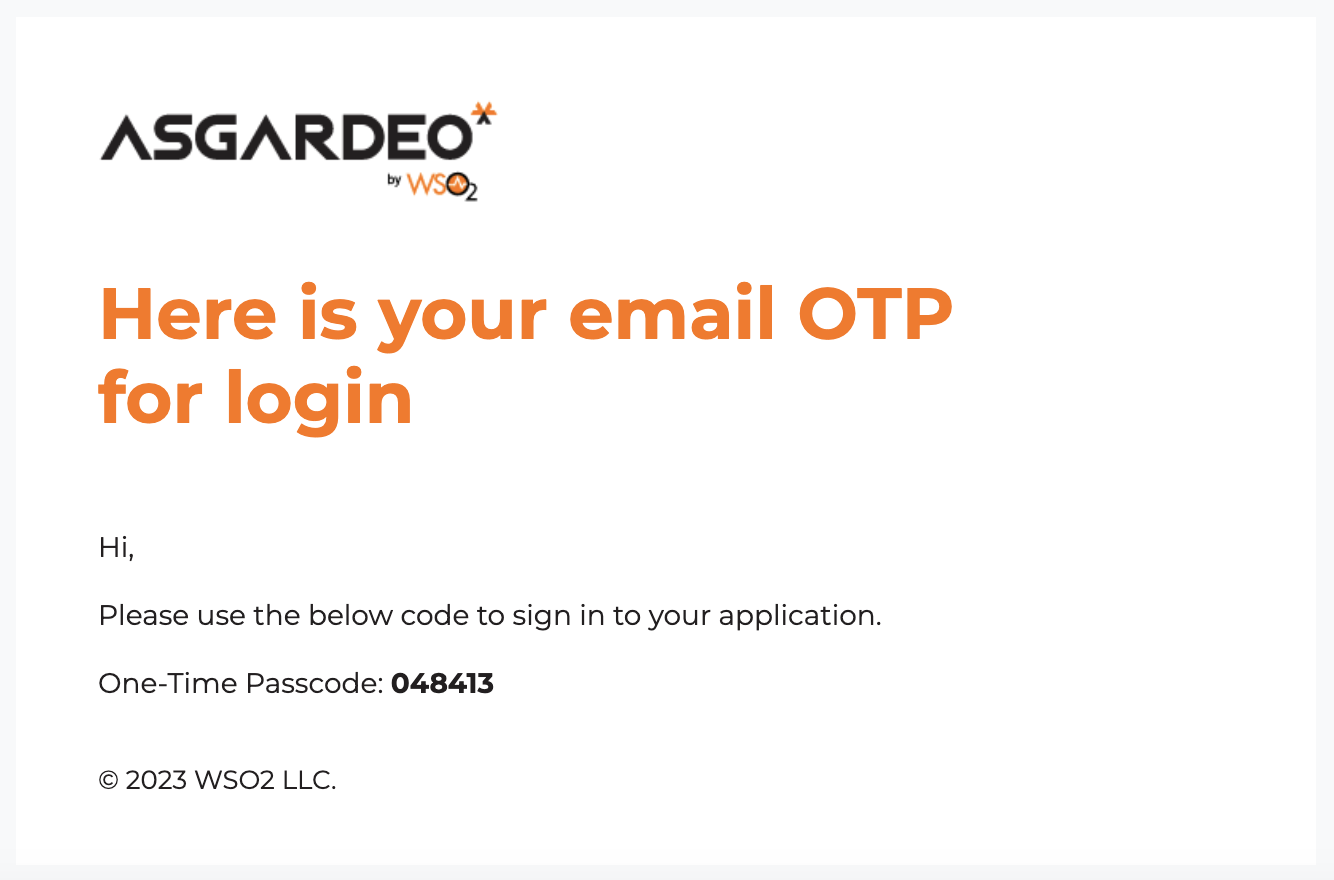
- Enter the received passcode in the email OTP page and click on Continue.
