Add Magic Link login
# Add Magic Link login
Magic link is a form of passwordless authentication. It allows users to log in by clicking a link sent to their email instead of entering a password.
# Prerequisites
To get started, you need to register an application with Asgardeo. You can register your own application or use one of the sample applications provided.
You need to have a user account in Asgardeo. If you don't already have one, create a user account in Asgardeo.
You cannot use an administrator account to log in to an application.
# Enable Magic link login for an app
Follow the steps given below to enable Magic link login to the login flow of your application.
On the Asgardeo Console, go to Applications.
Select the application to which you wish to add Magic link login.
Go to the Login Flow tab of the application and add Magic link login from your preferred editor:
Using the Classic Editor
If you haven’t already built a login flow for your application, select Add Magic Link login to build one.
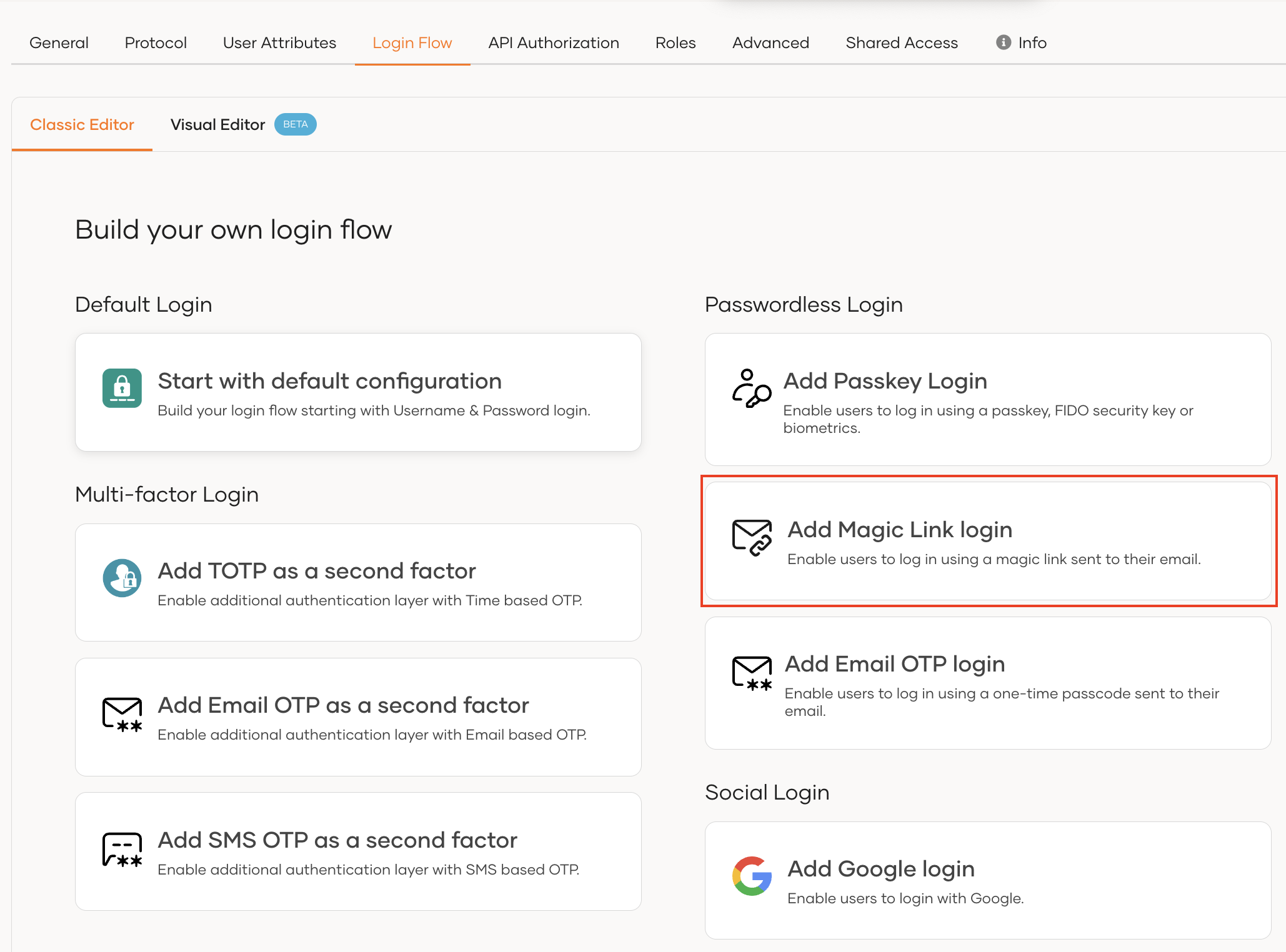
If you have an already built login flow, add the
Magic Linkauthenticator in the first authentication step.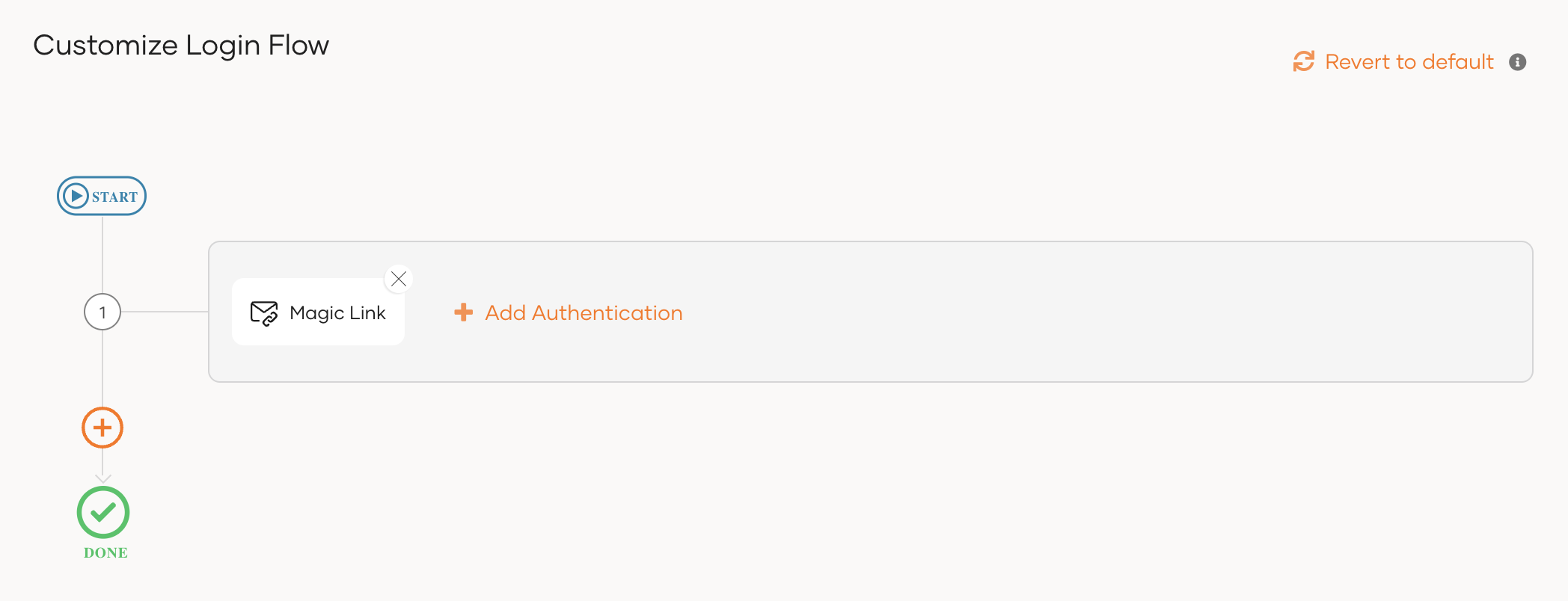
Using the Visual Editor
To add passwordless login with Magic link using the Visual Editor:
Switch to the Visual Editor tab and go to Predefined Flows > Basic Flows > Add Passwordless login.
Select
Magic Link.Click Confirm to add passwordless login with Magick Link to the sign-in flow.
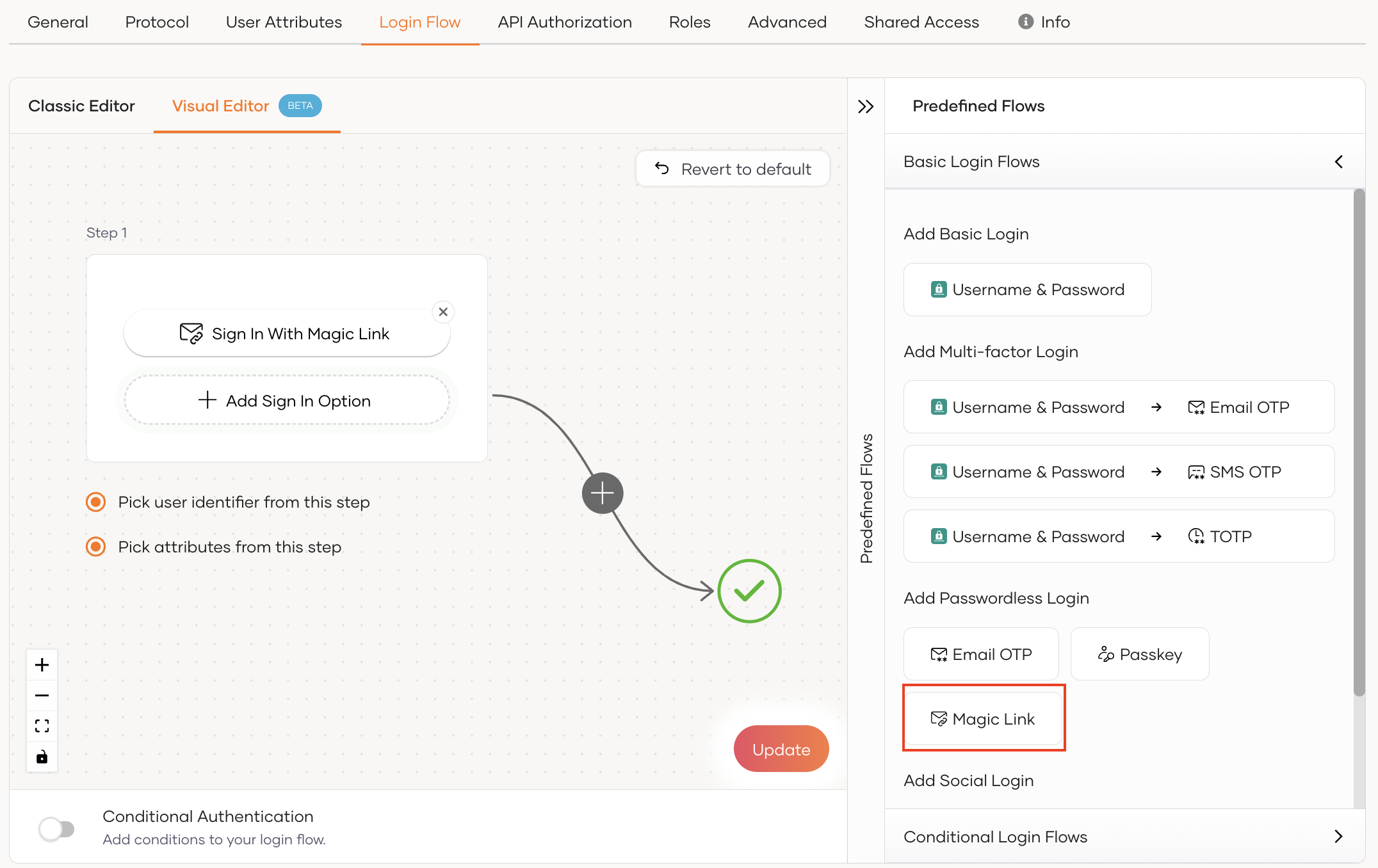
Click Update to save your changes.
# Try it out
Follow the steps given below.
Access the application URL.
Click Login to open the Asgardeo login page.
On the Asgardeo login page, enter your username and press Continue.
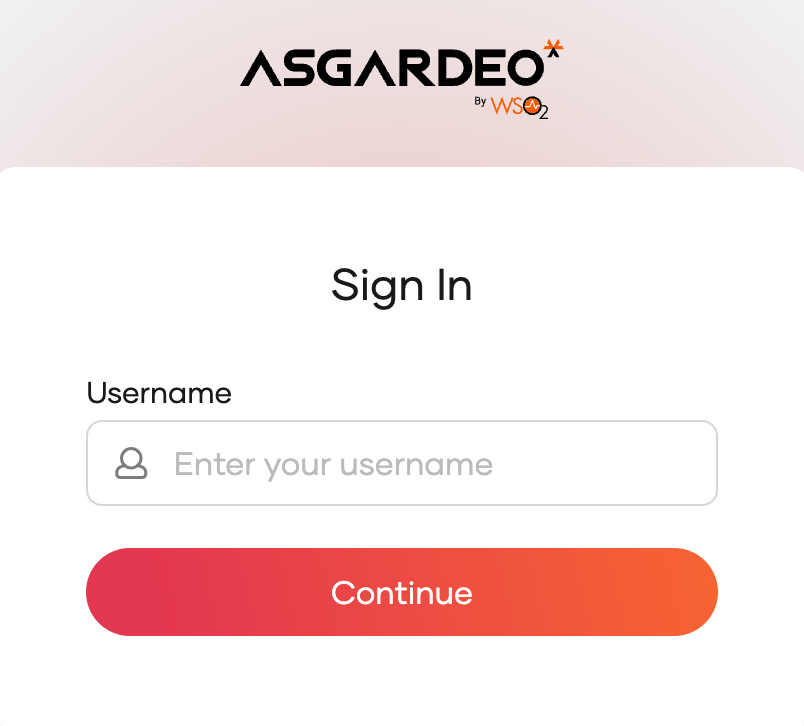 You will be redirected to the below page.
You will be redirected to the below page.
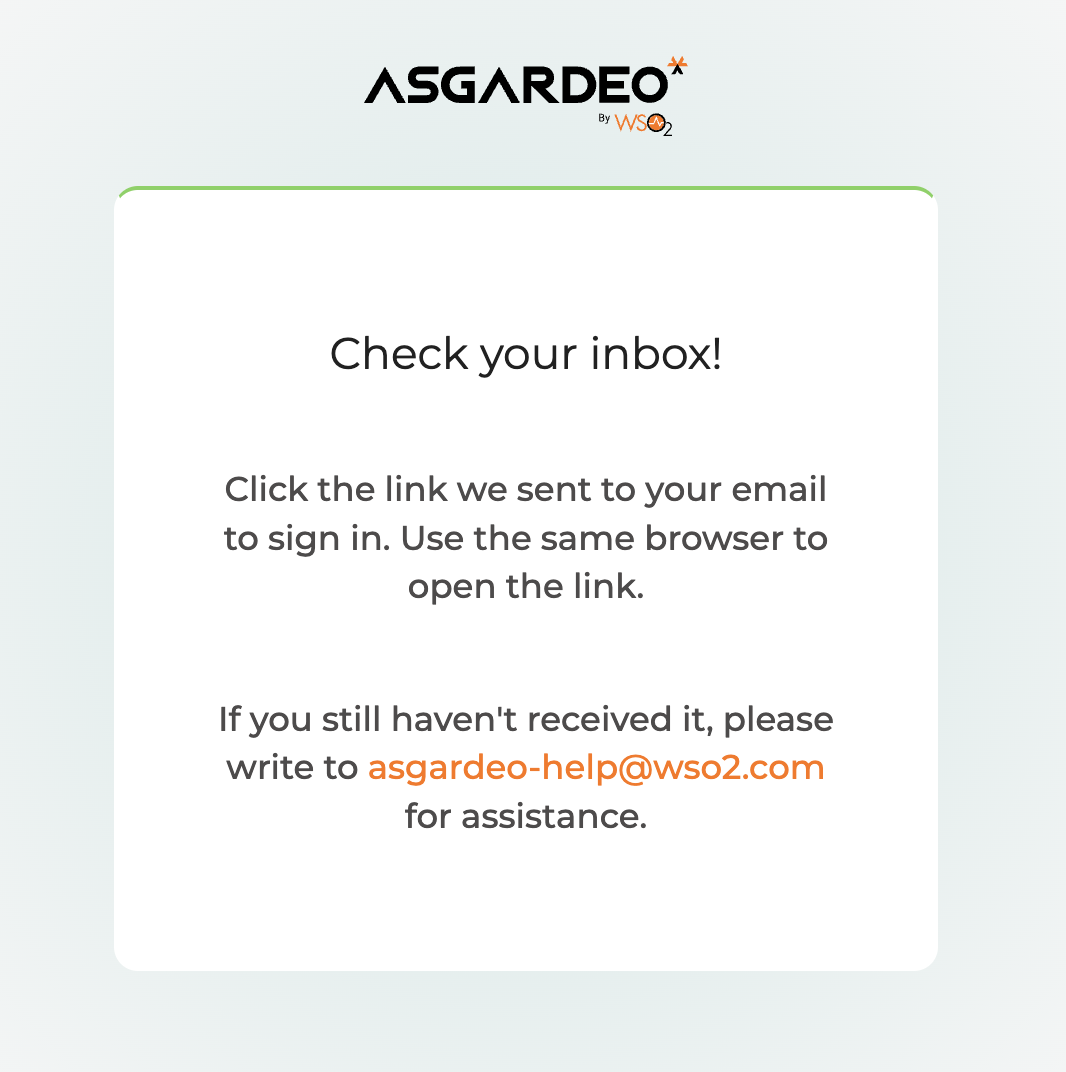
Check your inbox for the magic link email. The email reads as follows.
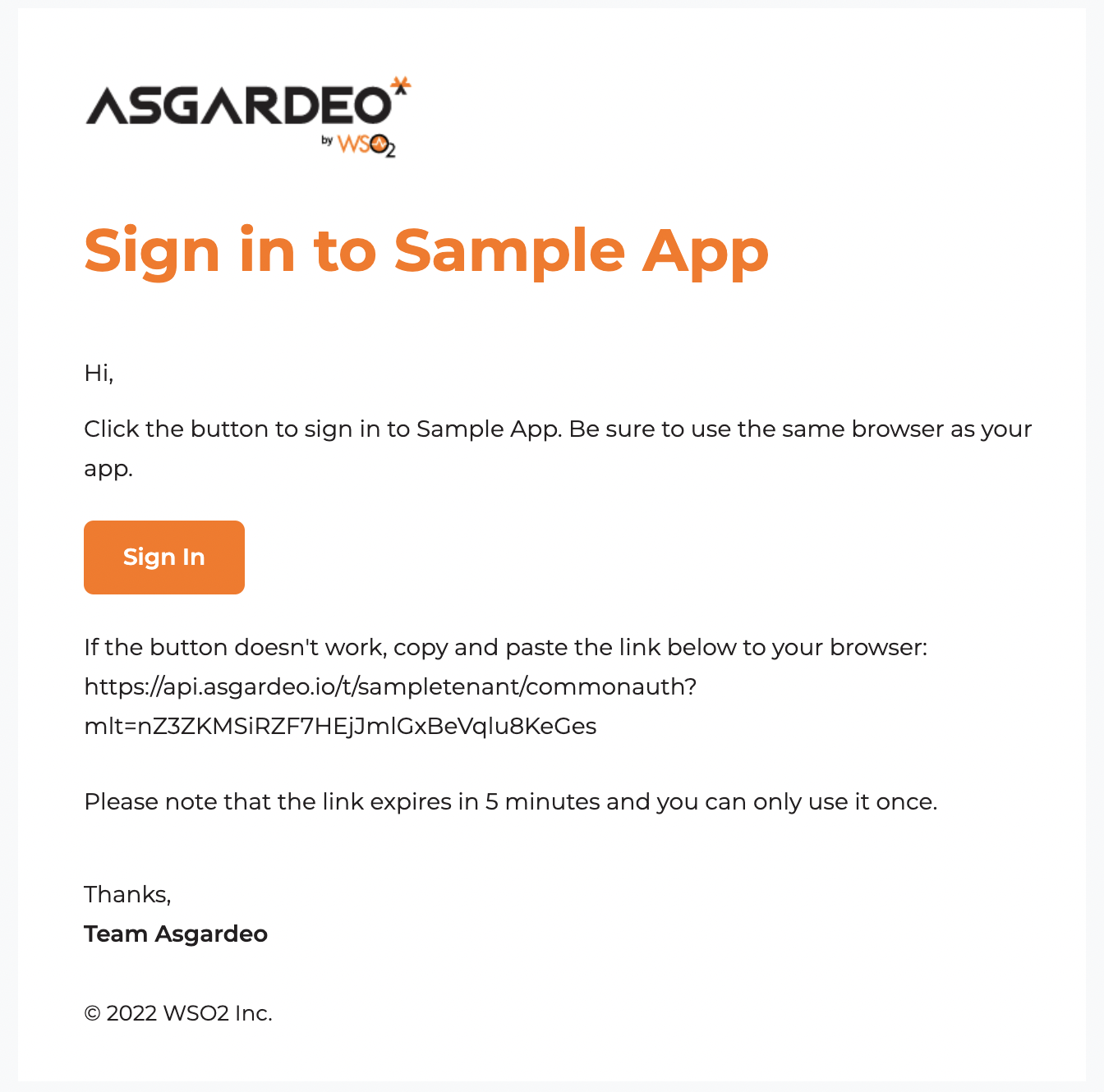
Open the magic link by clicking Sign In on the same browser as your application.
