Add HYPR login
# Add HYPR login
HYPR (opens new window) is a passwordless authentication method that allows users to log in to applications using biometrics on their devices. As a FIDO-certified platform, HYPR eliminates risks prevalent in password-based authentication such as phishing, and password reuse.
This guide explains how you can use HYPR to add passwordless login to applications registered in your Asgardeo organization.
# Prerequisites
You need to configure the HYPR environment and have access to the HYPR control center. Learn how to do it in the HYPR documentation (opens new window).
# Register application in HYPR
Follow the steps below to register your application in the HYPR control center.
You can follow the HYPR documentation (opens new window) for detailed instructions.
Go to the HYPR control center and click Add Application.
Select Web as the channel and click Next.
Select Custom Solution as the IdP provider and click Next.
Enable push notifications and click Next.
Add your Firebase configurations and click Next.
To enable push notifications, you need to configure Firebase and obtain a project ID and an API key. To learn how to do this, follow the guide in HYPR (opens new window).
Complete the app details form and click Done to create the application.
Select your application from the Choose an App menu and note down the App ID.
# Create an API token in HYPR
When you register HYPR as a connection in Asgardeo, you need to provide an API token, which Asgardeo can use to access HYPR APIs.
Follow the steps below to obtain an API token.
Go to the HYPR control center and select your application.
Under Advanced Config, click Access Tokens.
Click Create Token, provide a unique name for your token, select API Token as the token type, and click Next.
Select User Management and Authentication as the permission types and click Next.
Take a note of the API token that you have created.
The token is only shown once.
# Register HYPR in Asgardeo
Follow the steps below to register HYPR as a connection in Asgardeo.
On the Asgardeo Console, go to Connections.
Click Create Connection and select HYPR.
Enter the following details and click Finish:
Parameter Description Name A unique name to identify the connection. Relying Party App ID The App ID you receive when you register your app in HYPR. Base URL The base URL of your HYPR server deployment. API Token The token you recieve when you create an API token in HYPR.
# Enable HYPR login
Before you begin
You need to register an application with Asgardeo. You can register your own application or use one of the sample applications provided.
On the Asgardeo Console, go to Applications.
Go to the Login Flow tab of the application and add HYPR login from your preferred editor:
Using the Classic Editor
If you haven't already defined a sign-in flow, click Start with Default configuration to get started.
Click Add Authentication on the same step and select your HYPR connection.
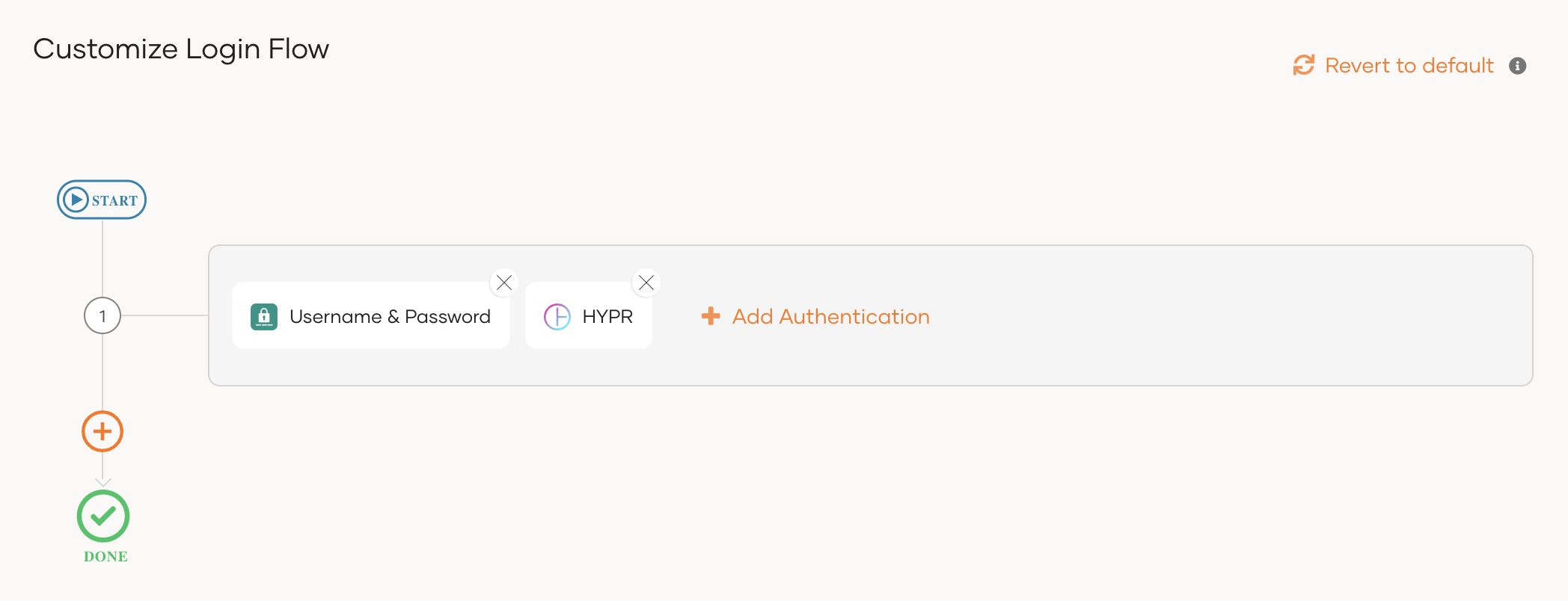
Enable Conditional Authentication and add the following script.
var onLoginRequest = function onLoginRequest(context) { var fedUser; executeStep(1, { onSuccess: function (context) { var idpName = context.steps[1].idp; if (idpName === "HYPR") { fedUser = context.currentKnownSubject; var associatedUser = getAssociatedLocalUser(fedUser); if (associatedUser == null) { var claimMap = {}; claimMap["http://wso2.org/claims/username"] = fedUser.username; var storedLocalUser = getUniqueUserWithClaimValues(claimMap, context); if (storedLocalUser !== null) { doAssociationWithLocalUser(fedUser, storedLocalUser.username, storedLocalUser.tenantDomain, storedLocalUser.userStoreDomain); } } } } }); };1
2
3
4
5
6
7
8
9
10
11
12
13
14
15
16
17
18
19
20
21
22
23
24
25
26
Using the Visual Editor
To add passwordless login with HYPR using the Visual Editor:
Switch to the Visual Editor tab, by default the
Username & Passwordlogin flow will be added onto the Visual Editor's workspace.Click on
+ Add Sign In Optionto add a new authenticator to the same step and select your HYPR connection.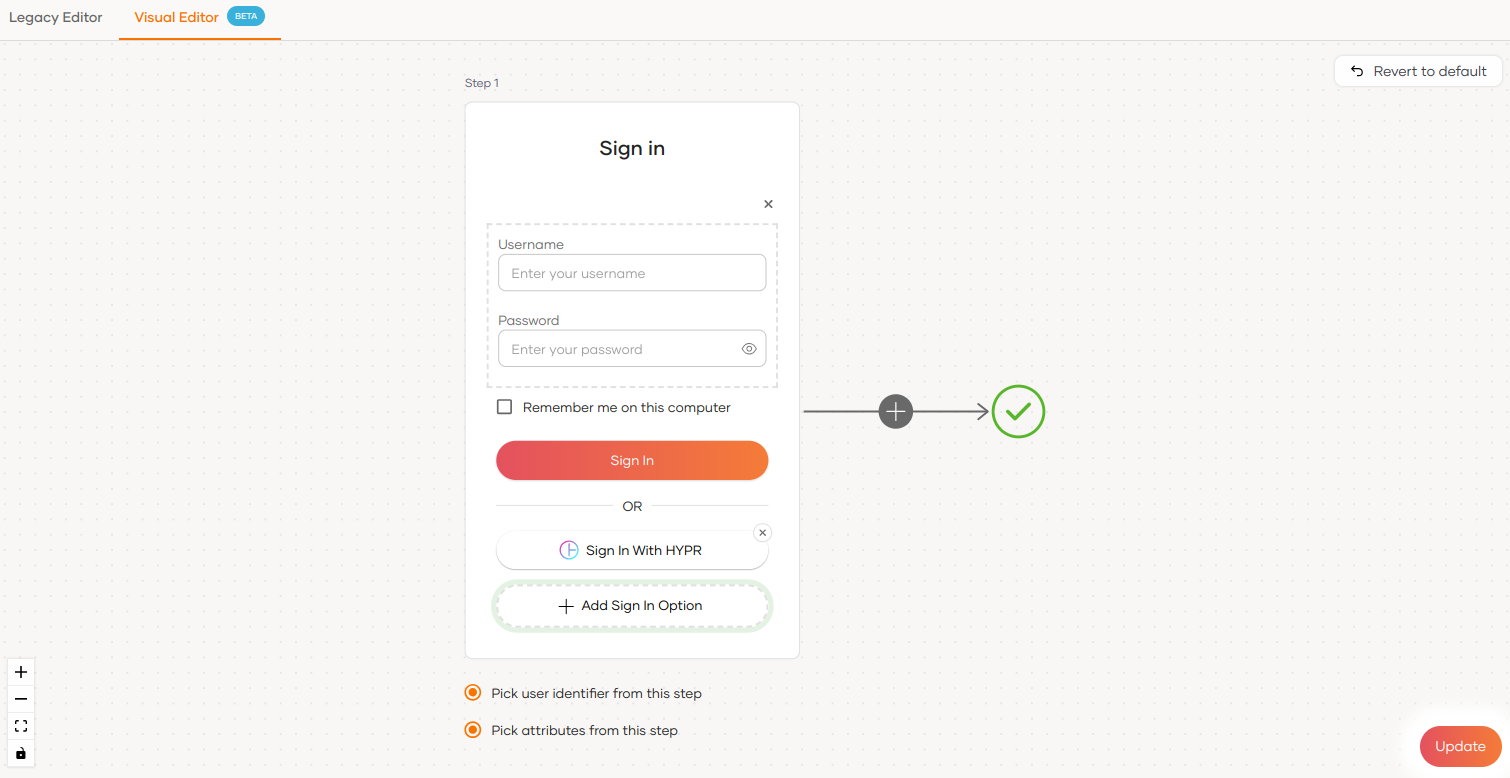
Expand the Script Editor and add the following script.
var onLoginRequest = function onLoginRequest(context) { var fedUser; executeStep(1, { onSuccess: function (context) { var idpName = context.steps[1].idp; if (idpName === "HYPR") { fedUser = context.currentKnownSubject; var associatedUser = getAssociatedLocalUser(fedUser); if (associatedUser == null) { var claimMap = {}; claimMap["http://wso2.org/claims/username"] = fedUser.username; var storedLocalUser = getUniqueUserWithClaimValues(claimMap, context); if (storedLocalUser !== null) { doAssociationWithLocalUser(fedUser, storedLocalUser.username, storedLocalUser.tenantDomain, storedLocalUser.userStoreDomain); } } } } }); };1
2
3
4
5
6
7
8
9
10
11
12
13
14
15
16
17
18
19
20
21
22
23
24
25
Click Update to save the sign-in flow.
# Try it out
Before you begin
- Make sure you have a user account in the application registered in the HYPR control center.
- Download the HYPR app to your mobile device and pair the device to your user account in HYPR.
See HYPR documentation (opens new window) for more details.
Follow the steps given below:
Access the application URL.
Click Login to open the Asgardeo login page.
On the Asgardeo login page, click Sign In With HYPR.
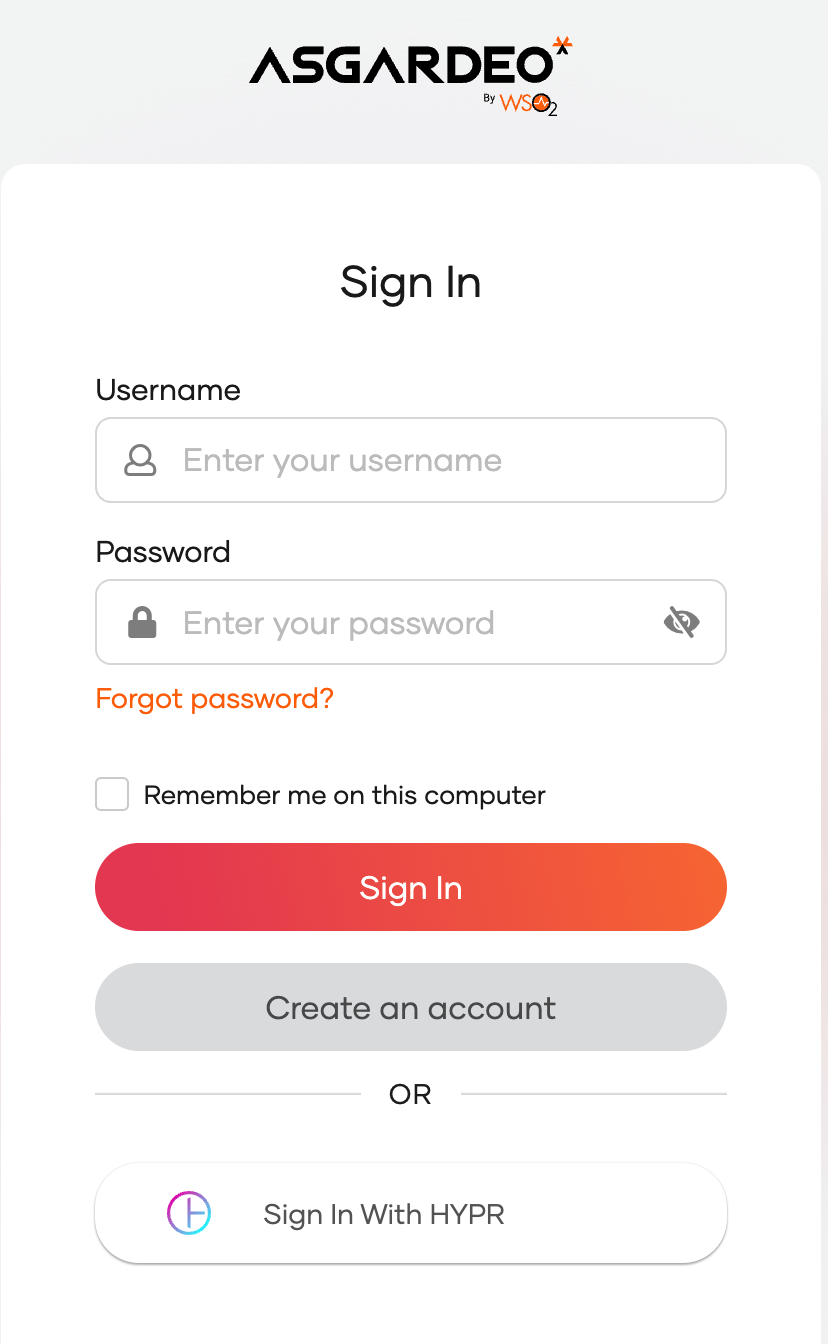
Enter the username of an existing HYPR user.
Use the HYPR mobile application to complete the log in.
