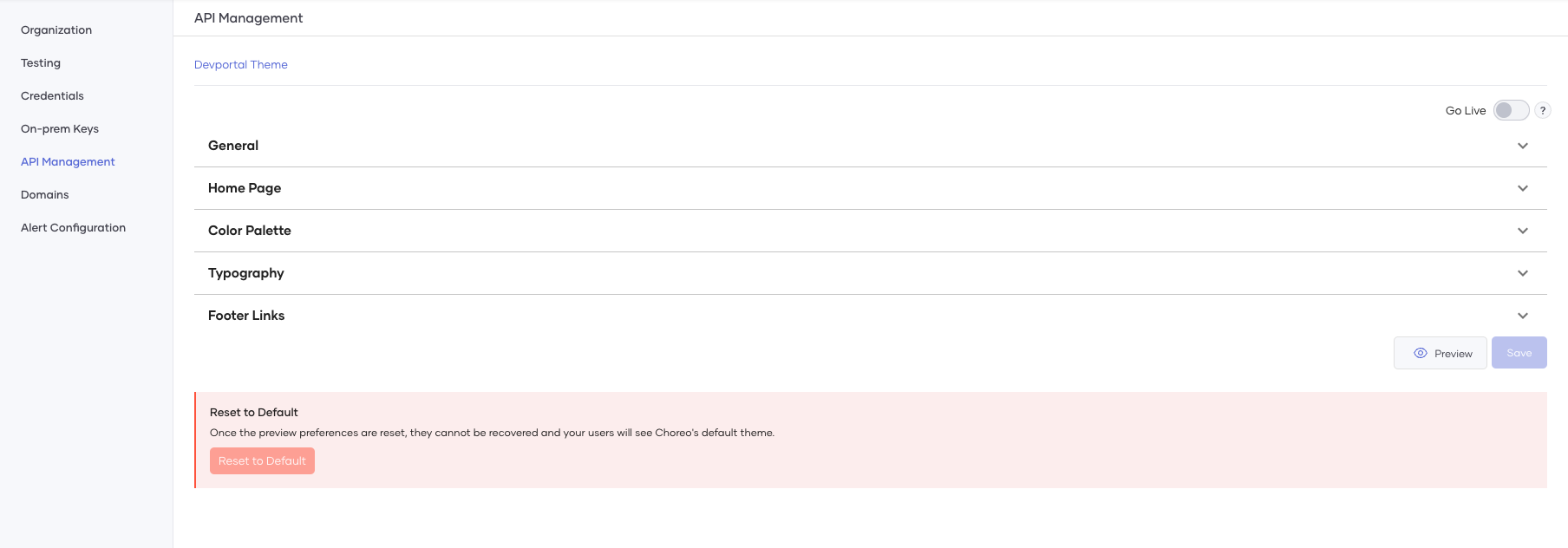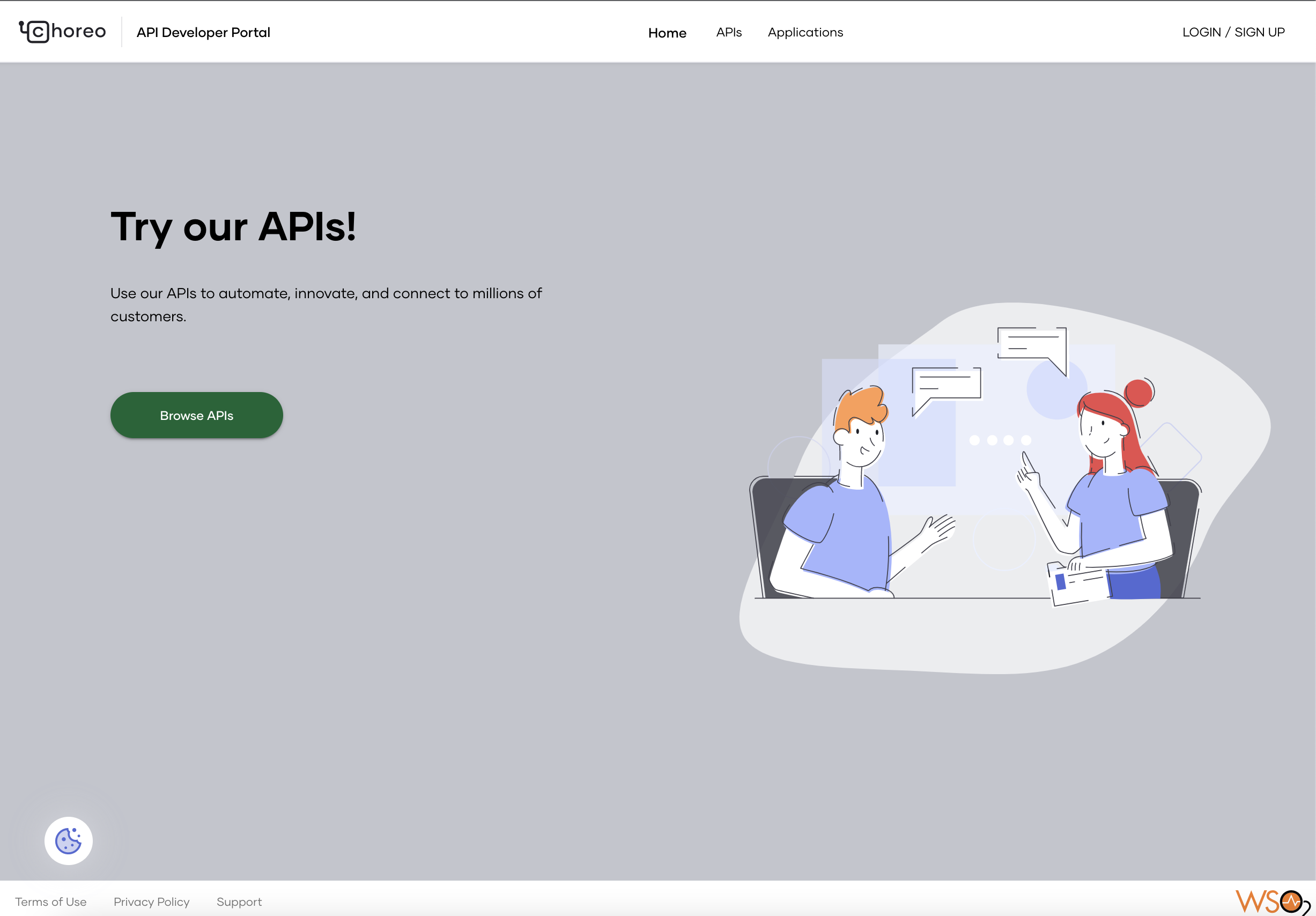Customize the Developer Portal¶
The Developer Portal allows API consumers to find and consume APIs with ease. You can change the look and feel of your Developer Portal by changing the theme to match your brand. Doing so will help you give a better developer experience to your users.
To customize the Developer Portal theme, follow the steps given below:
Note
- To customize the Developer Portal theme for an organization, you need to be an admin user of that organization.
- You cannot undo a change and restore or revert to a previous version of the theme. However, you can reset it to the default theme.
-
Sign in to the Choreo Console at https://console.choreo.dev/ using a Google/ GitHub/ Microsoft account.
-
In the left pane, click Settings.
-
In the header, click the Organization list. This will open the organization level settings page.
-
In the API Management tab, click Devportal Theme.
Once you access the theme, you can customize the Home page, color theme, font, header and footer, logos, etc., by expanding the relevant sections.
-
Make a change to the theme. For example, let's change the title on the Home page and the color theme.
-
To update the title on the Home page, expand the Home Page section, and in the Title field, change the default text (for example, to
Try our APIs!). -
To update the color theme, expand the Color Palette section, and change the colors as required (for example, change the background color to
#C3C5CDand the primary color of the buttons to#086634). -
Click Preview to view a preview of the Developer Portal with the changes you made. Based on the changes given in the examples, the preview appears as follows.
-
Click Save to save your changes as a draft theme.
-
To apply the changes to the Developer Portal, toggle the Go Live switch. To confirm that you want to go live with the changes, click Enable in the message that appears.
-
-
Sign in to the Choreo Developer Portal at https://devportal.choreo.dev.
The Home page will appear as it did in the preview.
Reset the Developer Portal theme¶
To reset the Developer Portal theme to the default theme, follow the steps given below:
-
Sign in to the Choreo Console at https://console.choreo.dev/ using a Google, GitHub, or Microsoft account.
-
In the left pane, click Settings.
-
In the header, click the Organization list. This will open the organization level settings page.
-
In the Organization tab, click Devportal Theme, and then click Reset to Default.