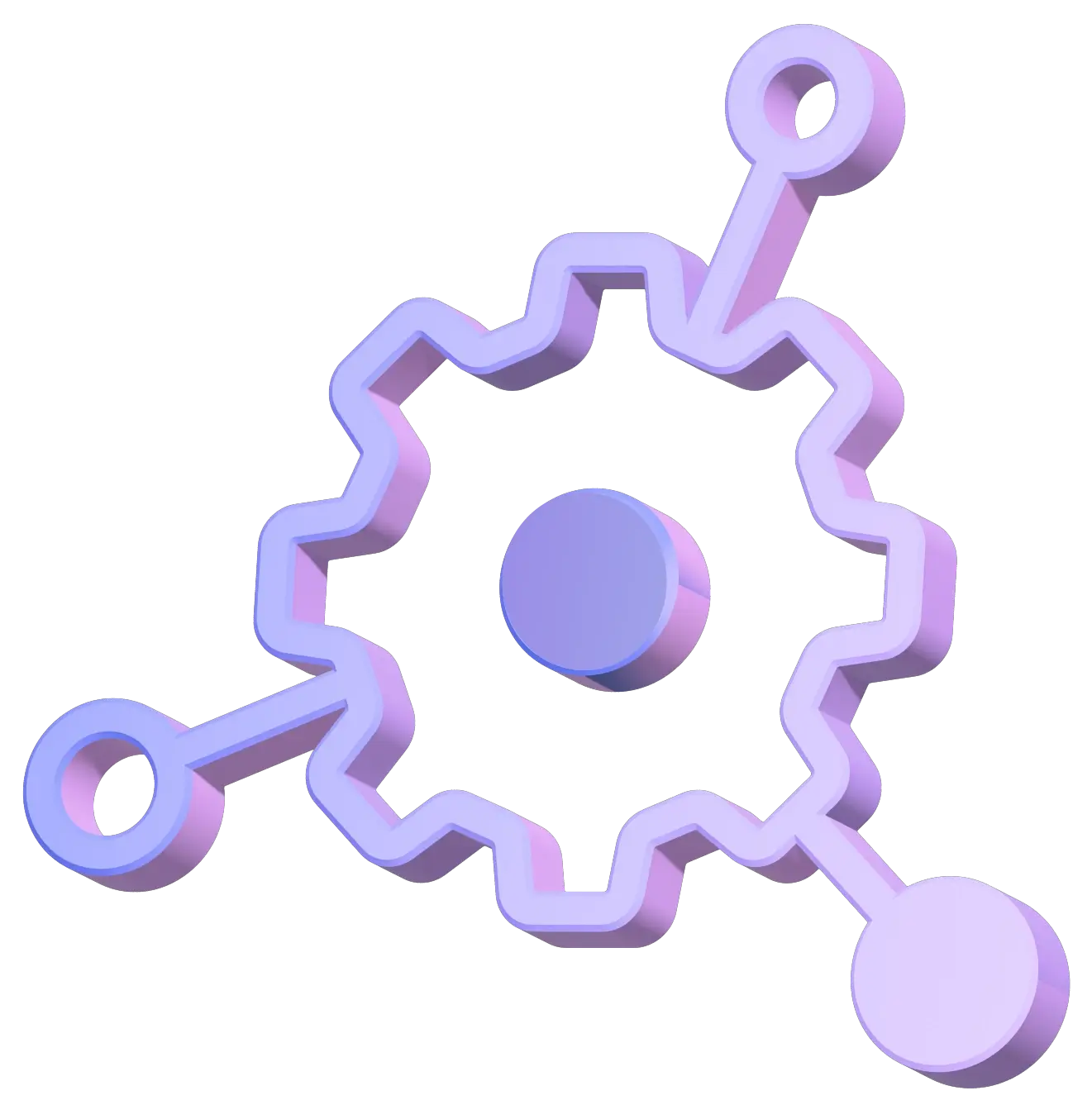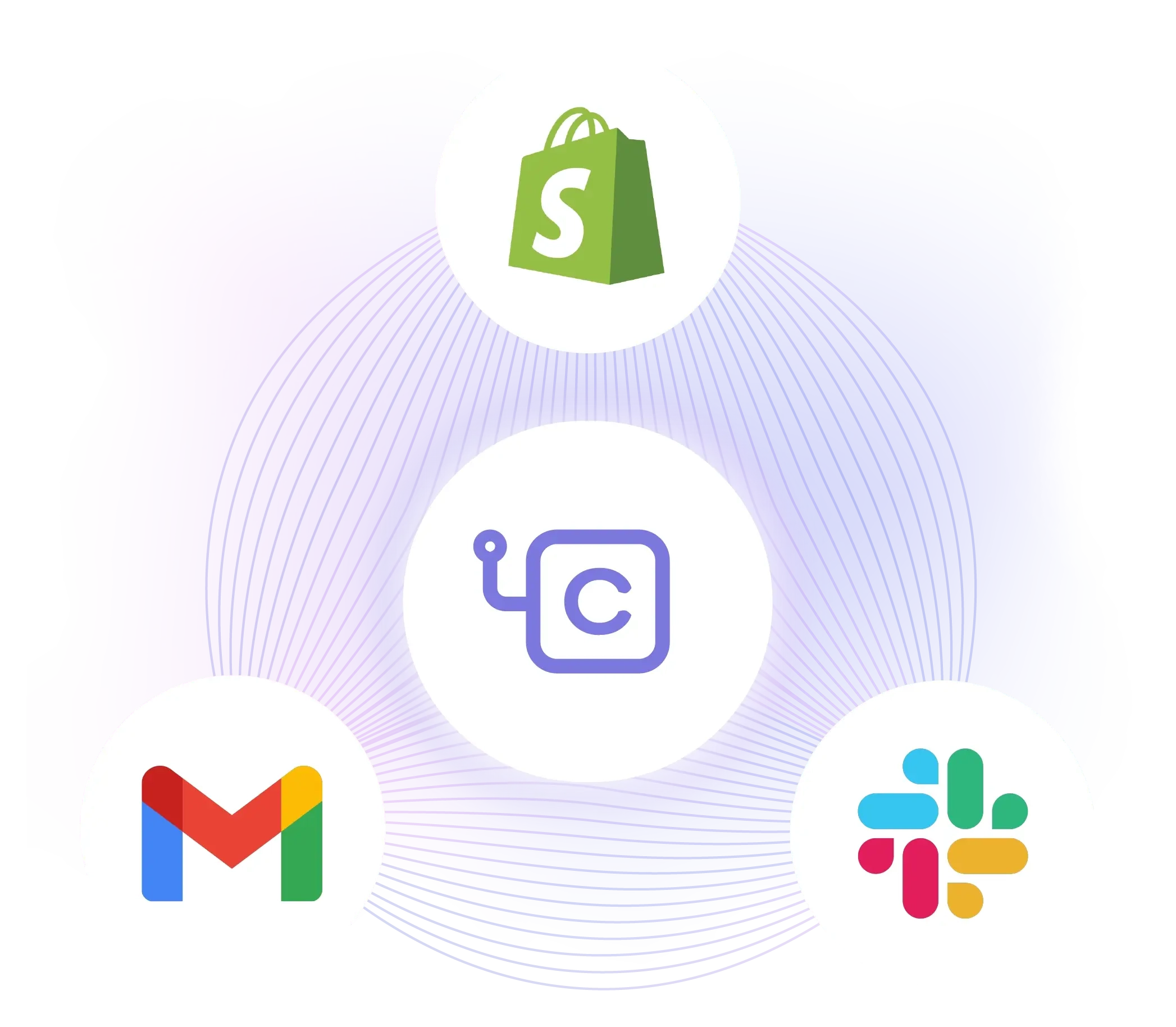Why Use Choreo
Instant notifications allow you to take swift action.
Tailored communication delivers the exact information your team needs.
Team collaboration leads to smoother operations and better customer experiences.
Automated efficiency allows you to focus on strategy and business growth.
Effortless deployment enables faster go-to-market and seamless updates.
How to Integrate Shopify with Slack and Email Using Choreo
When a new order is placed, or an existing order is canceled on your Shopify store, you need to send an automated notification to a designated Slack channel and an email. This immediate alert lets your team quickly acknowledge and process orders, reducing the risk of delays or oversights.
Follow these steps to achieve the desired outcome:
Prerequisites:
A Slack subscription
1Clone the choreo-examples repository.
2Set up Shopify
- a. Create a development store in Shopify using your Shopify partner account.
- b. Create a developer application with read_orders permissions. Install the app and get the API credentials.
3Set up Slack
- a. Visit the Slack API and create a new app providing the Slack workspace.
- b. Generate a Bot OAuth token with “channels:write”, “channels:read”, “chat:write”, and “chat:write.public” scopes.
4Deploy the integration in Choreo
- a. Create a webhook component in Choreo with the following details,
| Github account | <your_github_account> |
| Github repository | choreo-examples |
| Branch | main |
| Build preset | Ballerina |
| Project path | /integrations/ballerina/shopify-slack-order-notification-service |
- b. Once the component is created, deploy it by providing the Shopify API key, Slack Oauth token, and the recipient’s email address.
- c. Make sure to copy the invoke URL once the component is deployed.
5Create a Shopify webhook
- a. Send a POST request to the Shopify Webhook API. Use the sample cURL below.
The following cURL can be used to create a webhook for the orders/create topic. (Replace the parameters highlighted in red with suitable values.)
curl -d
'{"webhook":{"address":"{invoke_url}:topicName","topic":"orders/create","format":"json"}}' \
-X POST "https://{developer_store_url}/admin/api/2023-04/webhooks.json" \
-H "X-Shopify-Access-Token: {access_token}" \
-H "Content-Type: application/json"
Use a similar cURL to create a webhook for the orders/cancelled topic.
6Test the integration
- a. Create an order in the Shopify development store and observe your Slack channel for the notification message and the email account for an email.
- b. Cancel an order in the Shopify development store and observe your Slack channel for the notification message and the email account for an email.
Congratulations, you have successfully developed, deployed, and tested your Shopify, Slack, and email integration in a matter of minutes.
Follow this step-by-step guide for more information.
Elevate Your Ecommerce Game
With Choreo, the synergy between Shopify, Slack, and email transforms into a powerhouse of efficiency and collaboration. Elevate your ecommerce operations and enhance team communication – all with Choreo's intuitive integration solution.
Ready to streamline your ecommerce game? Explore Choreo for Integration today and experience the future of synchronized communication and dynamic collaboration.
Get Started Free