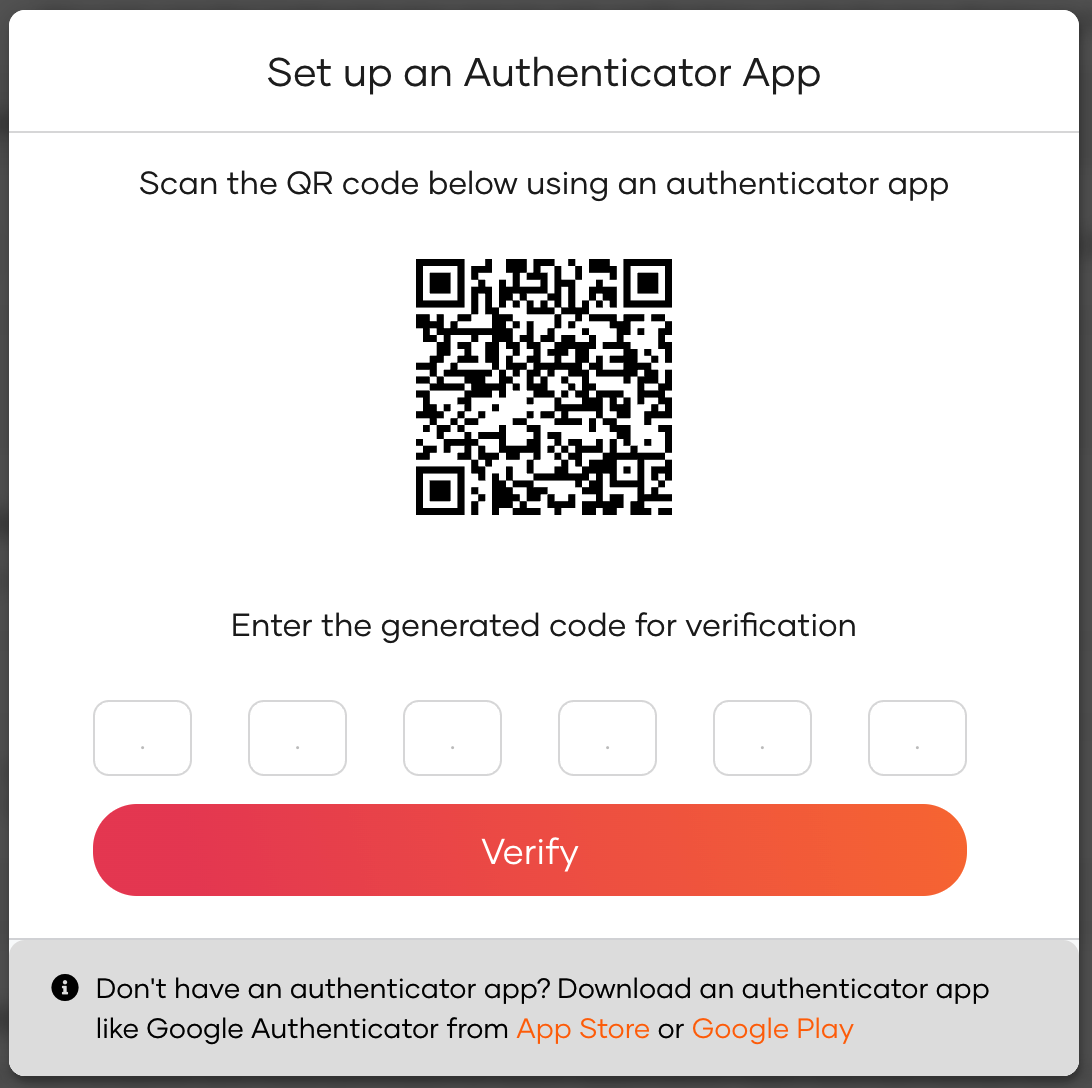Enroll TOTP via My Account
# Enroll TOTP via My Account
Users can set up an authenticator app of their choice from the My Account Portal so that the app can generate TOTPs for multi-factor authentication flows in Asgardeo.
# Initial setup
Follow the steps given below to set up TOTP using My Account.
In the user's MyAccount portal, go to Security > Additional Authentication.
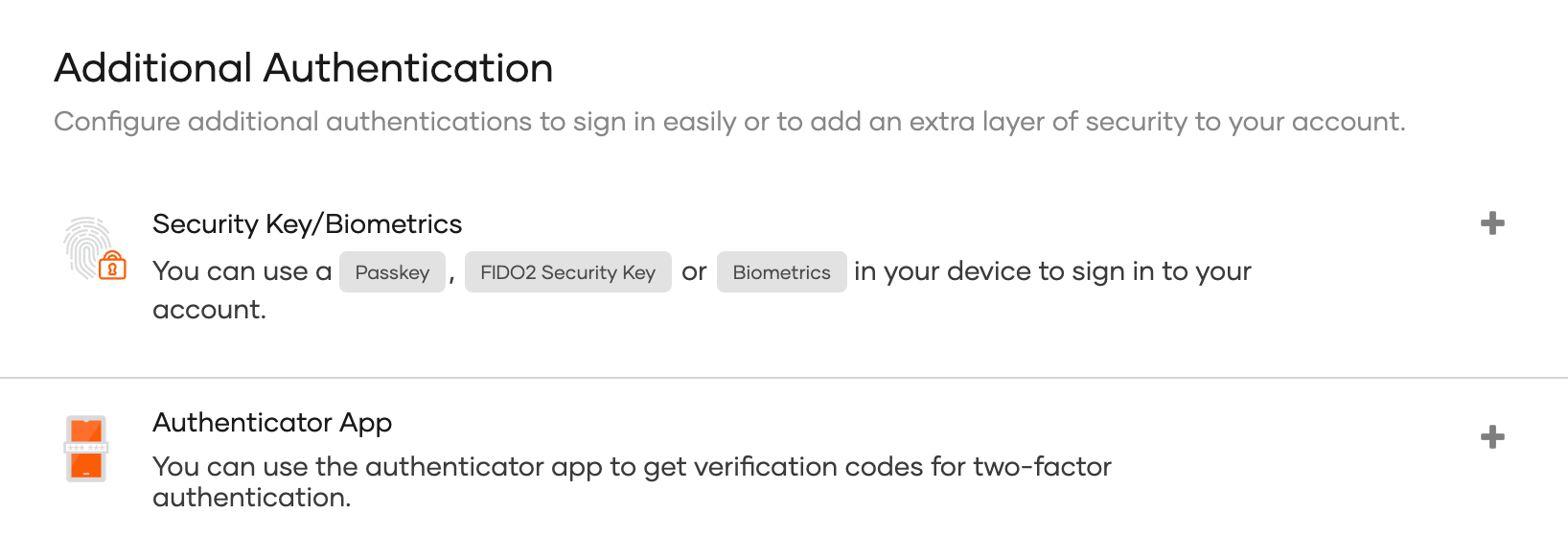
Click the + icon next to Authenticator App and a QR code will be displayed to you.
Scan the QR code using your preferred authenticator application.
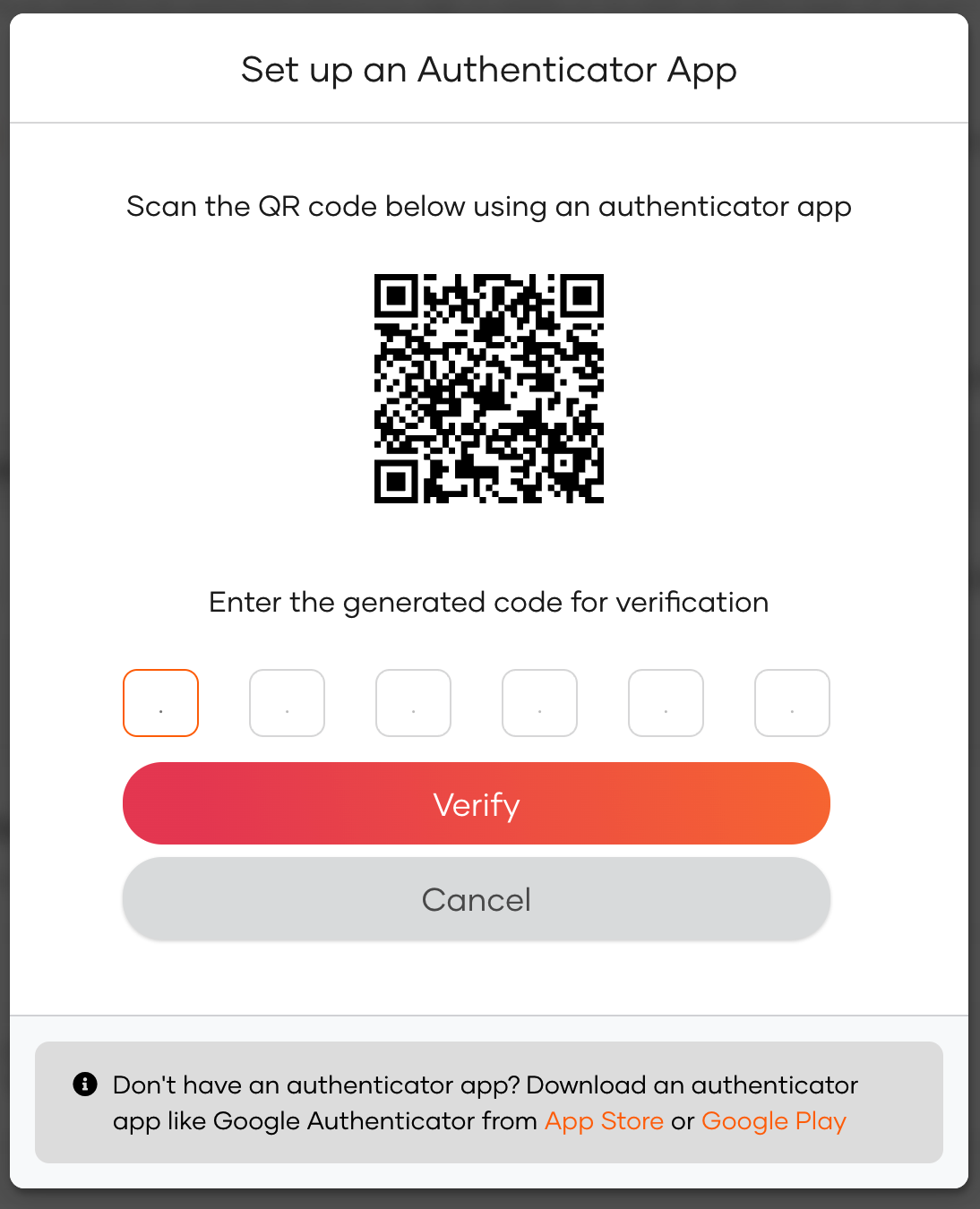
Enter the TOTP displayed in your authenticator app and click Verify.
# Access the QR code
The user can view the QR code via the My Account Portal by following the steps below.
In the user's MyAccount portal, go to Security > Additional Authentication.
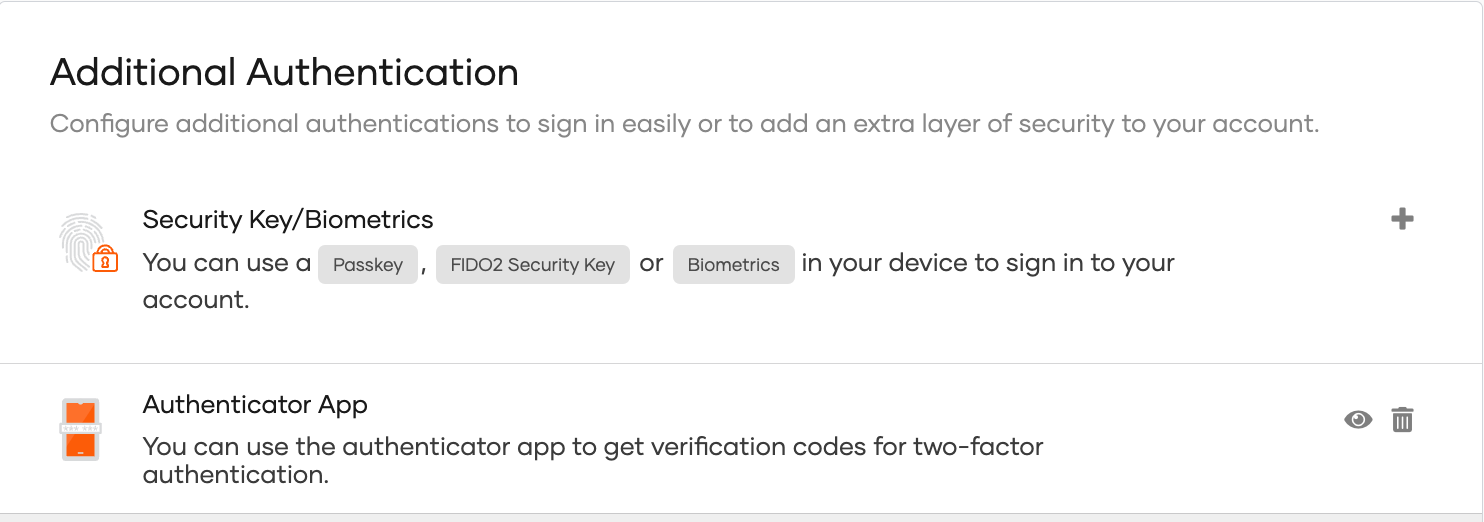
Click the eye icon next to Authenticator App to view the QR code.
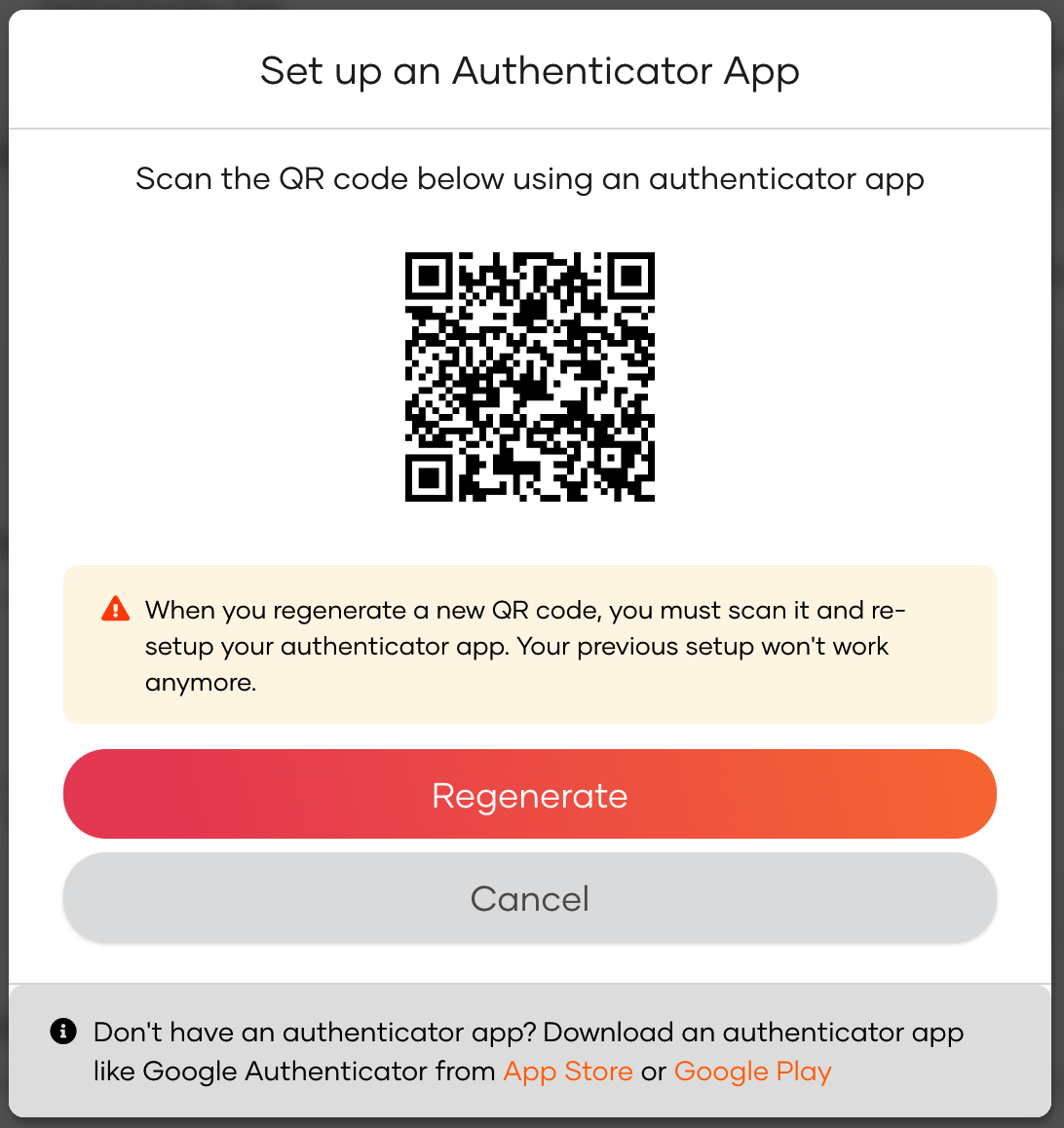
# Regenerate the QR code
If the user has accidentally deleted the QR code from the authenticator app, follow the steps below to generate a new QR code and register the authenticator app again in the My Account portal.
In the user's MyAccount portal, go to Security > Additional Authentication.
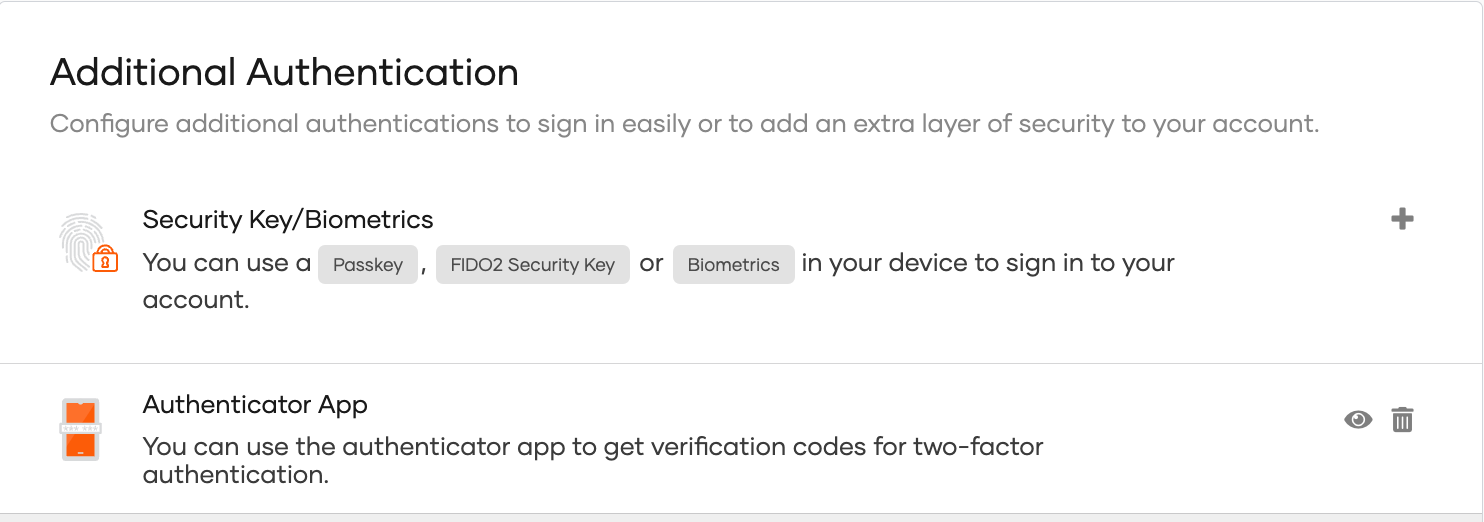
Click the eye icon next to Authenticator App and click Regenerate to get a new QR code.
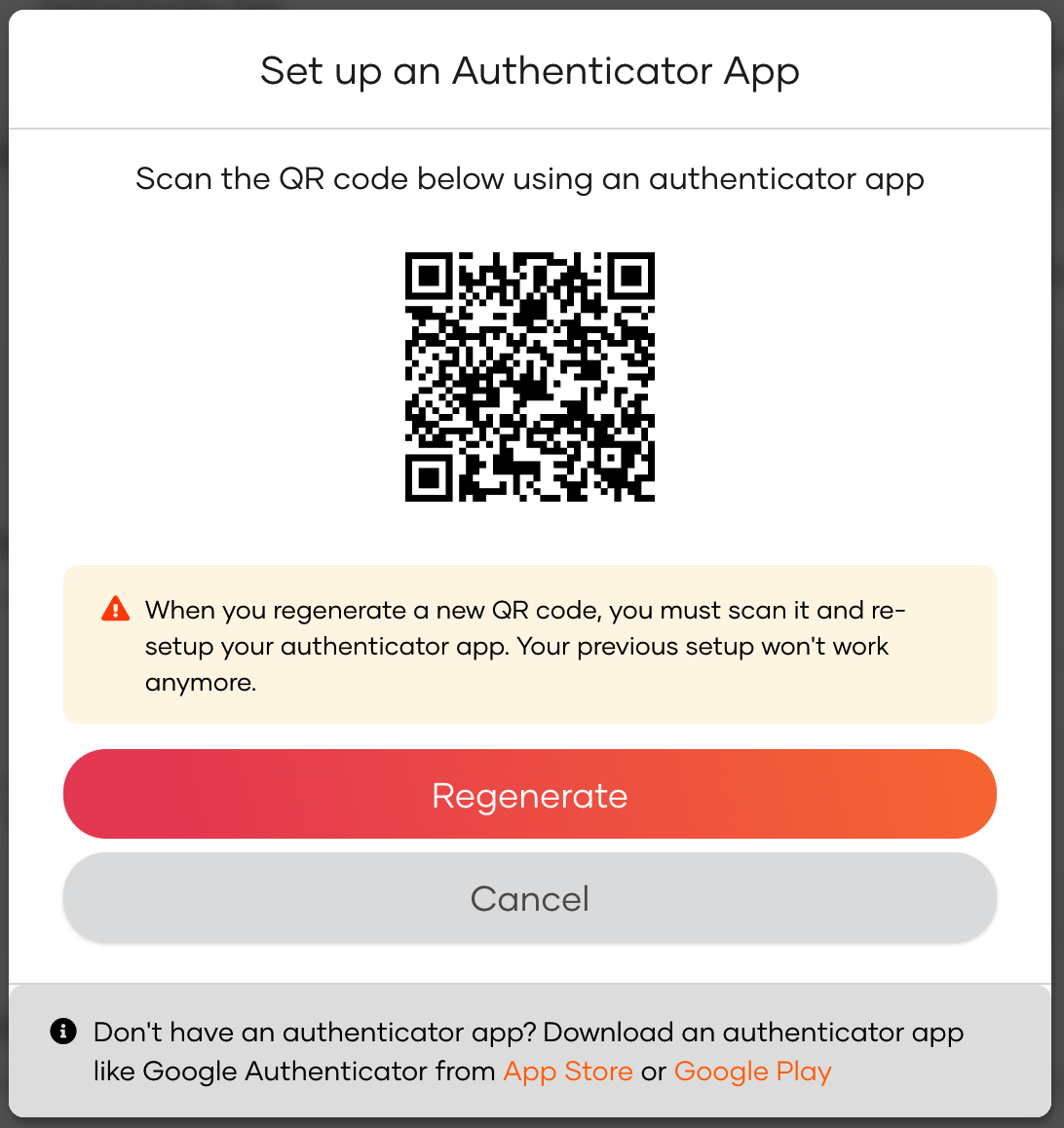
Enter the TOTP code obtained after scanning the QR code and click Verify.